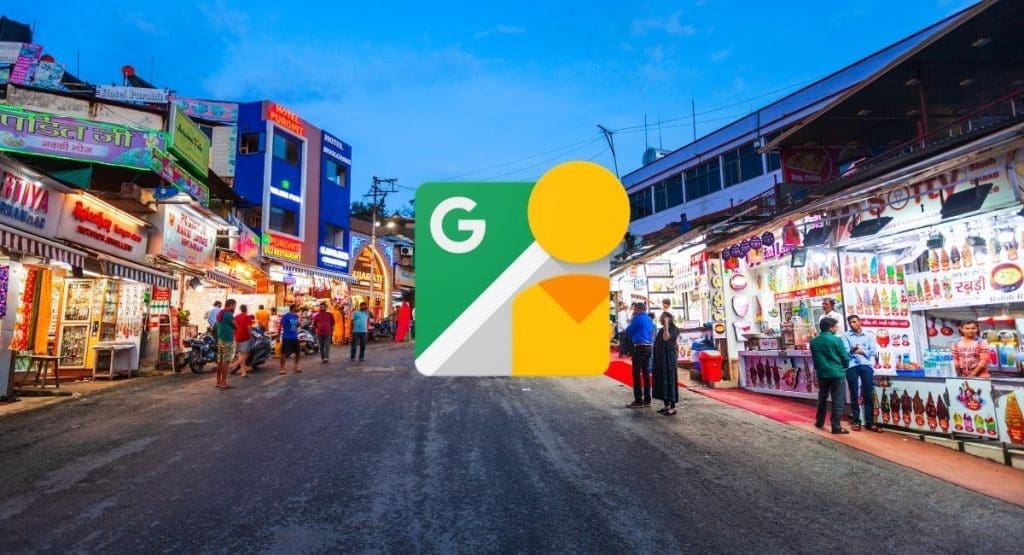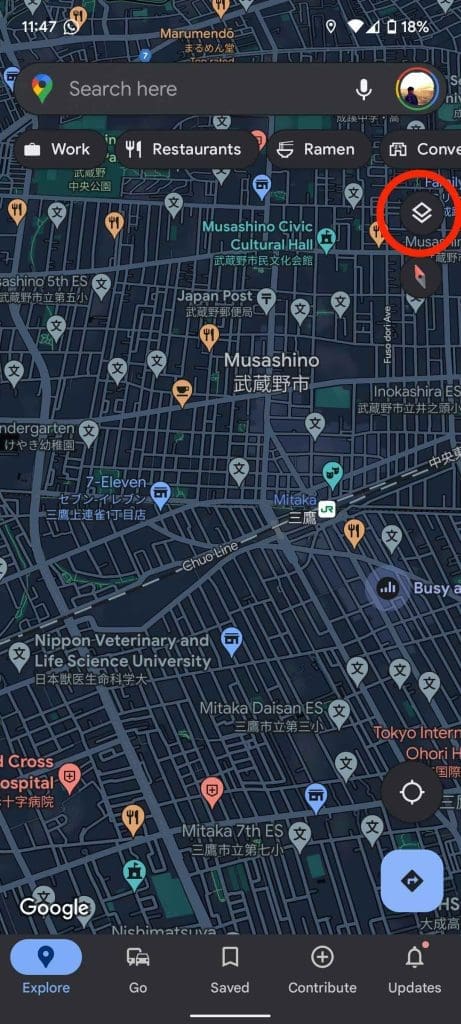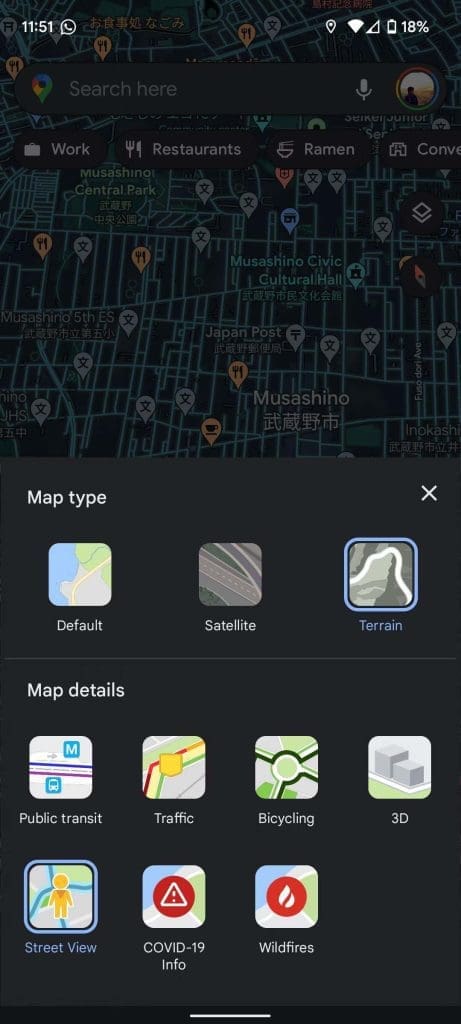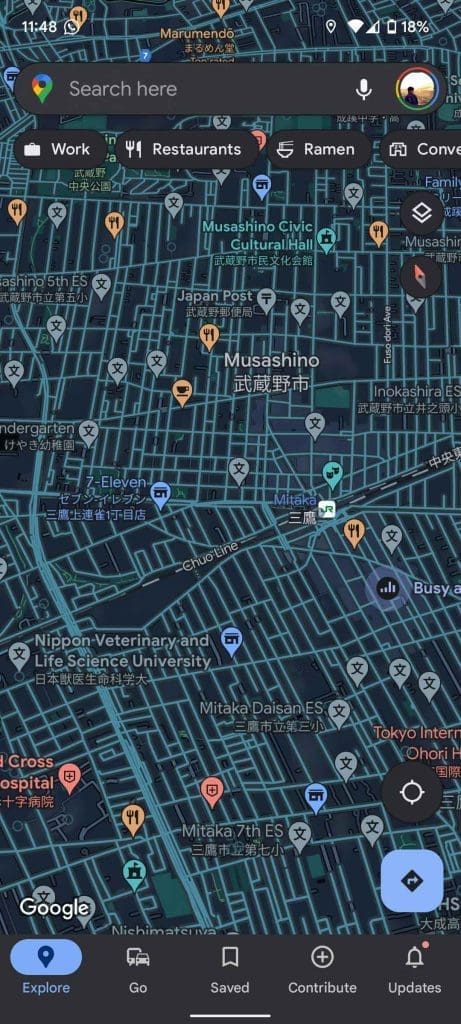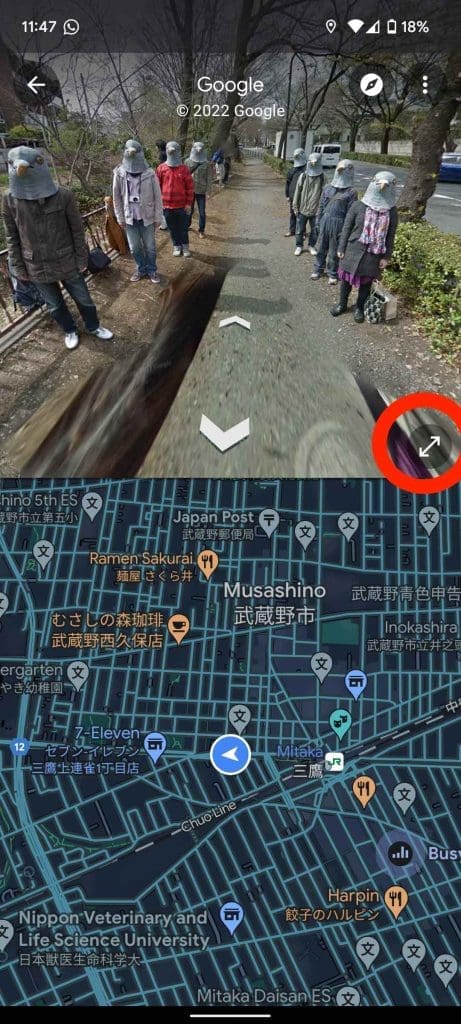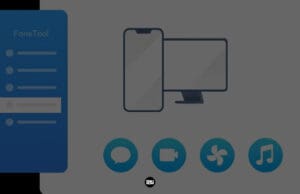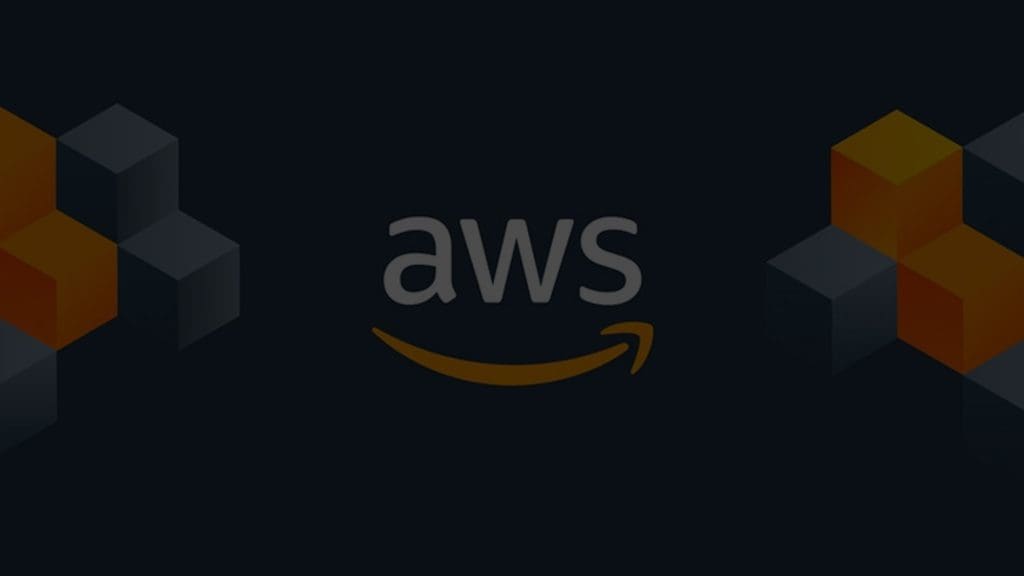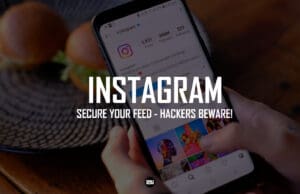Get ready to discover the world with a few taps.
Google Maps empowers you to navigate the world with detailed layouts and directions. It guides you through familiar and unfamiliar places, making it easy to find your destination. It may take away the fun of asking for directions, but it offers exciting tools like distance and area measurements and Street View.
Street View enables you to virtually explore streets like you’re there in person. It’s easy to use and can be a valuable tool for getting directions, previewing a location, or satisfying your curiosity.
This tutorial guides you on how to access Street View in Google Maps. You will learn how to take a virtual tour of the streets of any location you choose. Make sure to check if the feature is available in your country before using it locally and then go explore!
Explore Streets Virtually – A Step-by-Step Guide to Accessing Street View on the Mobile App:
To access Street View on your Android or iOS device using the Google Maps app, do the following:
1. Open Google Maps.
2. Look for the Layers icon in the top-right corner of the screen. It is the icon that lets you choose the different types of maps and additional details you can display.
3. Choose Street View from the menu.
4. Close the Layers menu by tapping the ‘X’ button or anywhere else on the screen.
5. Check to see if Street View is available in the area you’re viewing. It will be indicated by a blue line on the pathways and roads.
6. To explore a specific location, tap on it. This will open a split screen with the Street View on top and the map view on the bottom.
7. To fully immerse yourself in Street View mode, tap the Expand icon in the bottom right corner of the Street View window. This will display the view in full screen.
8. Move around in Street View by tapping the directional arrows or double-tapping in the direction you want to go. You can also zoom in for a closer look.
Accessing Street View on your desktop or laptop by following these steps:
1. Open maps.google.com in your browser.
2. Click on the yellow Street View logo in the lower-right corner of the screen. This will overlay the map with a blue line over roads and paths.
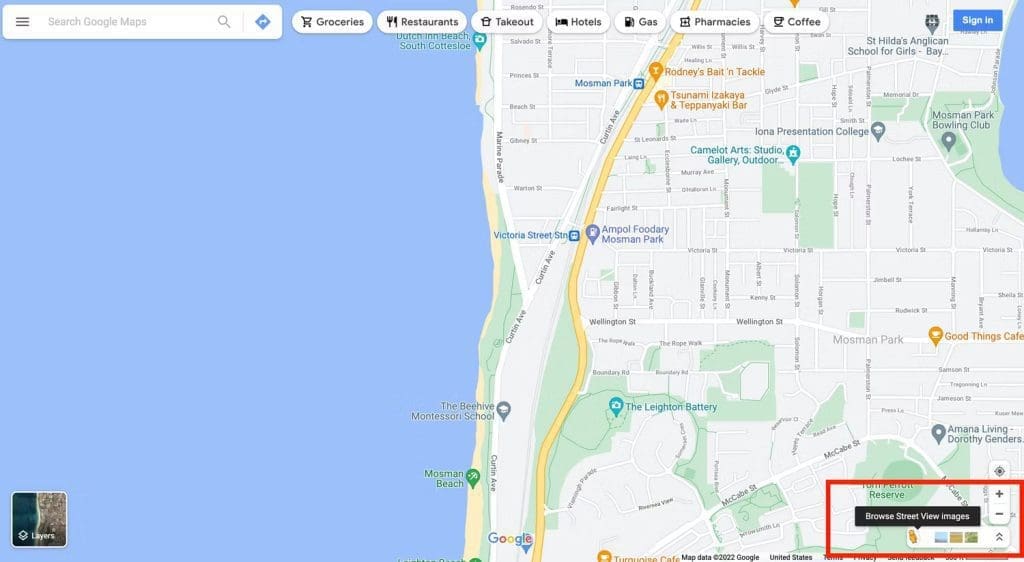
3. Another option is to hover over the Layers option in the lower-left corner, then click on More and select Street View.
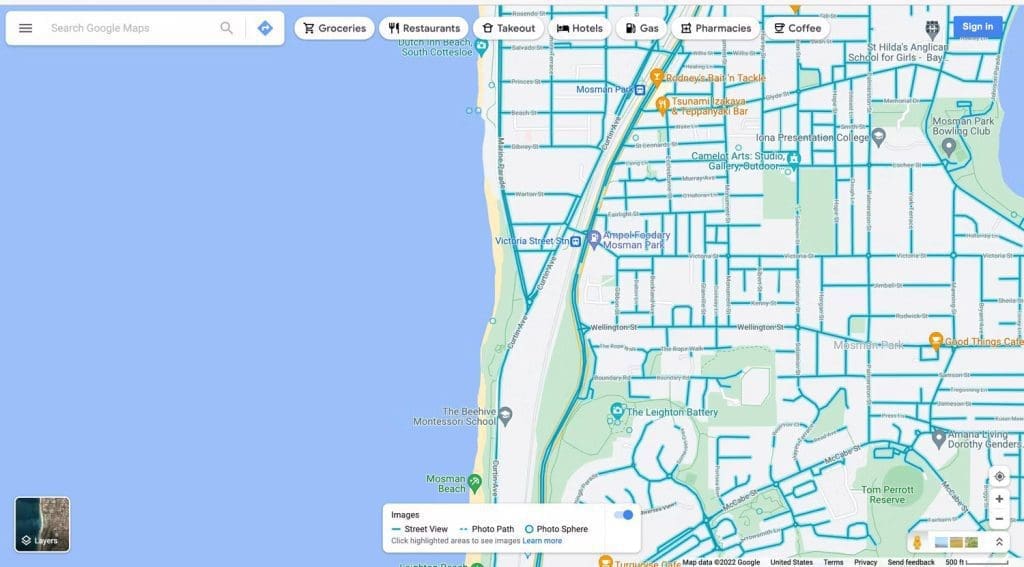
4. In Satellite View, double-click on any road to launch Street View. Use the scroll wheel on your mouse or the two-finger gesture on your trackpad to zoom in and out of Street View mode.
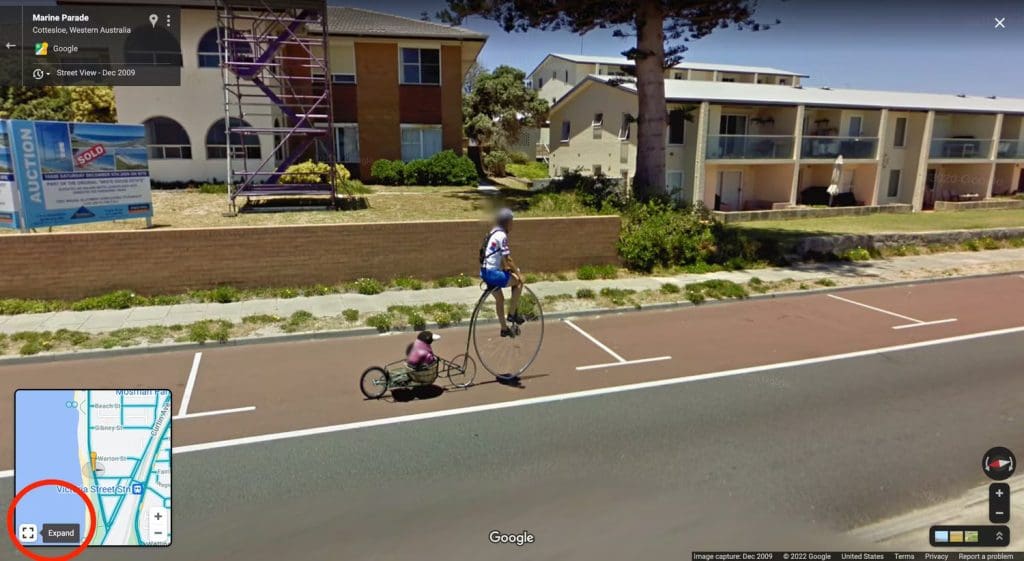
5. To access split-screen mode, where Street View takes up the top half of the screen and the map takes up the bottom half, hover over the map preview and click on the Expand icon in the lower-left corner.
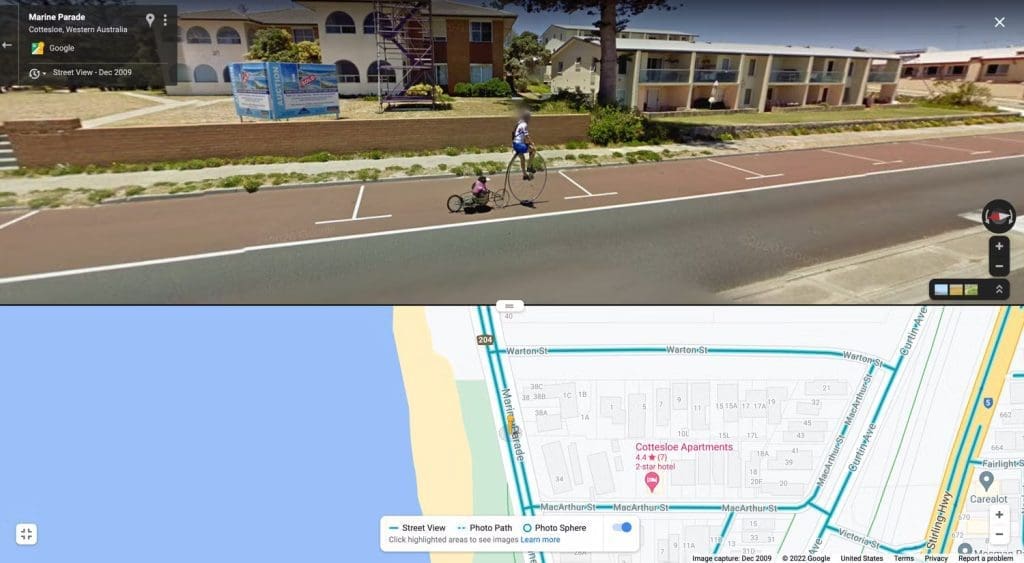
6. To move around, double-click in the direction you want to go. To zoom in and out, look for the buttons in the lower-right corner or use the scroll wheel on your mouse or trackpad.
Virtual wanderlust: Take a stroll through the streets with Google Street View
With Street View, you can take a virtual stroll through any location and explore the streets as if you were there. This feature is perfect for planning your next trip and getting a feel for the area before you even arrive. You can also use it to explore the world from the comfort of your own home.
The fun, easy-to-use interface of Google Maps makes it the perfect tool for both travel and adventure.