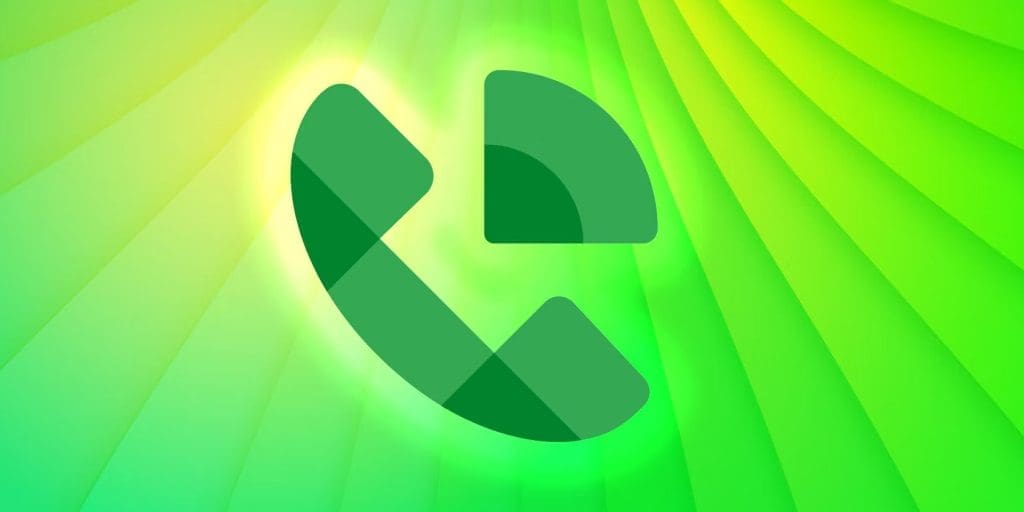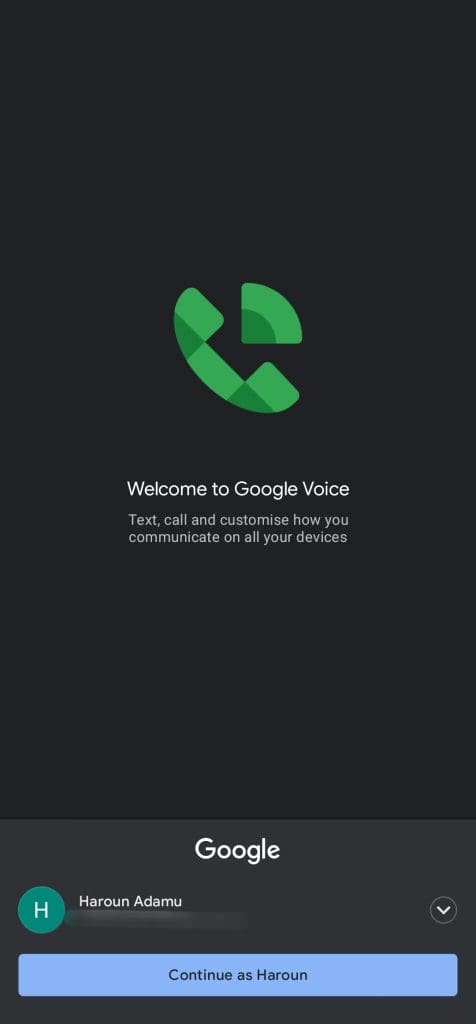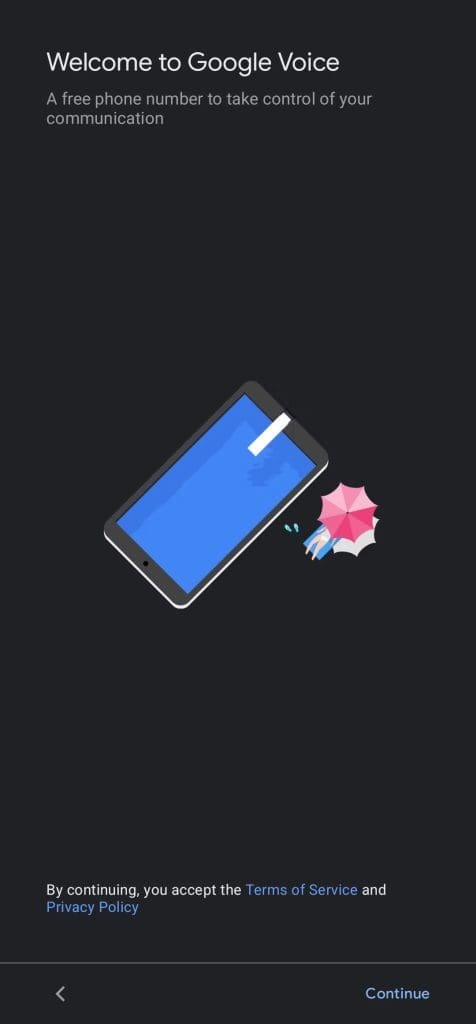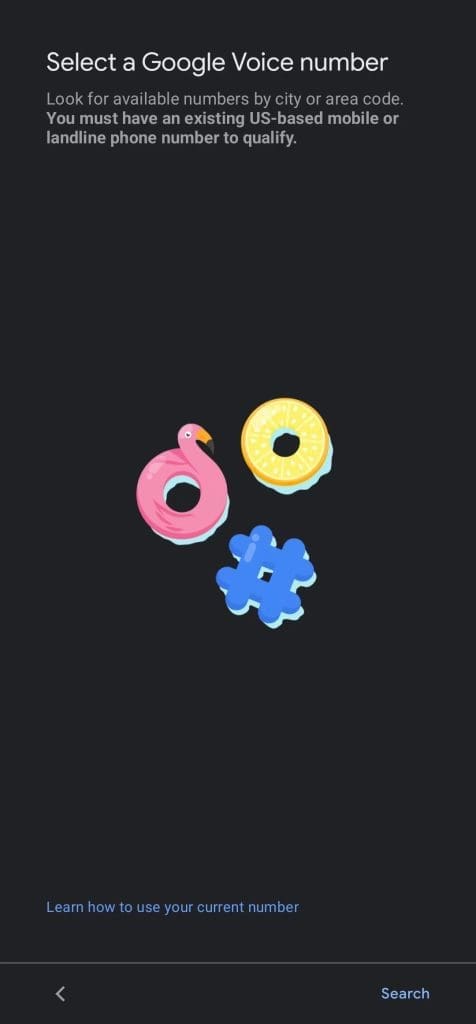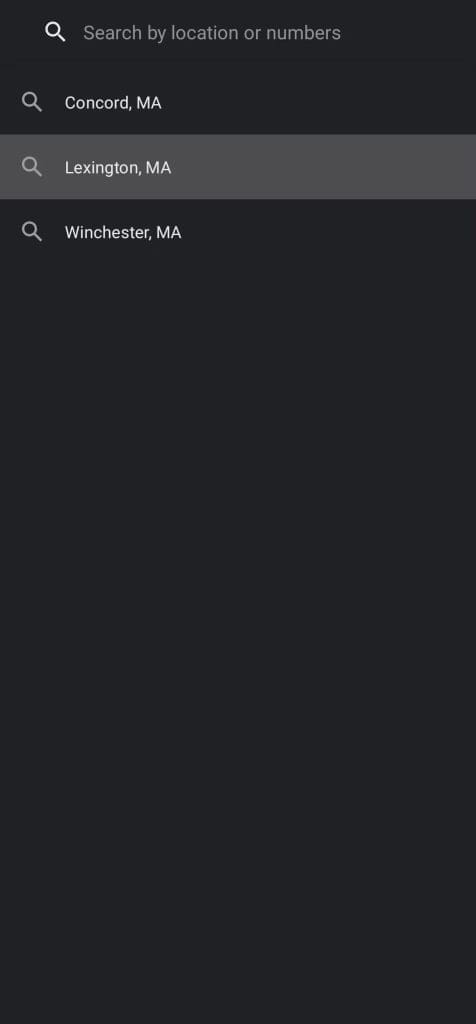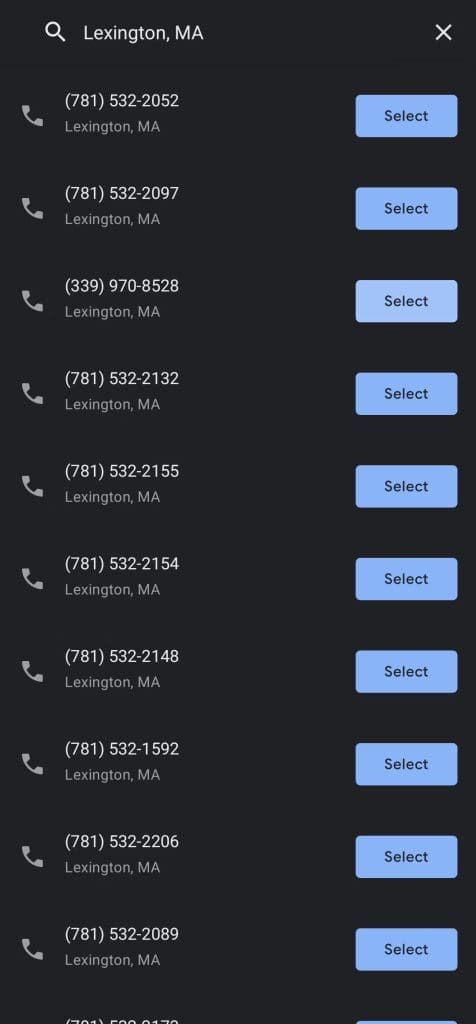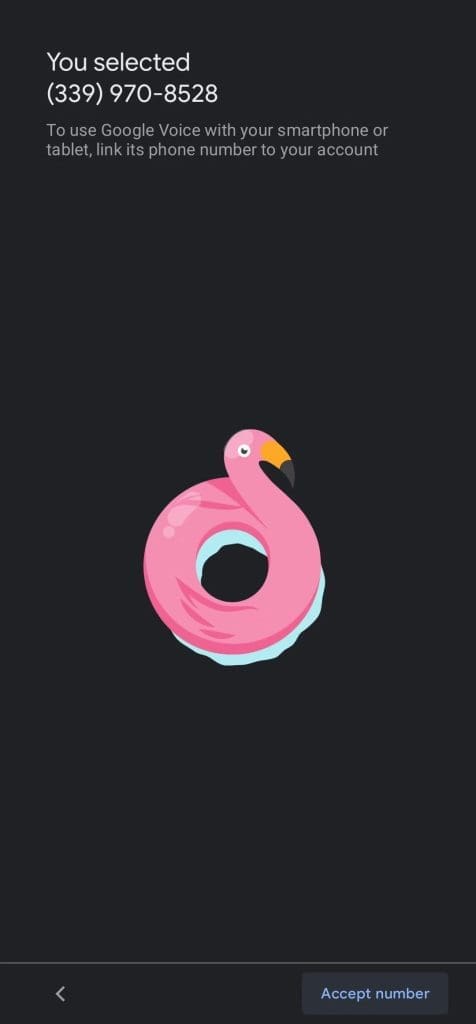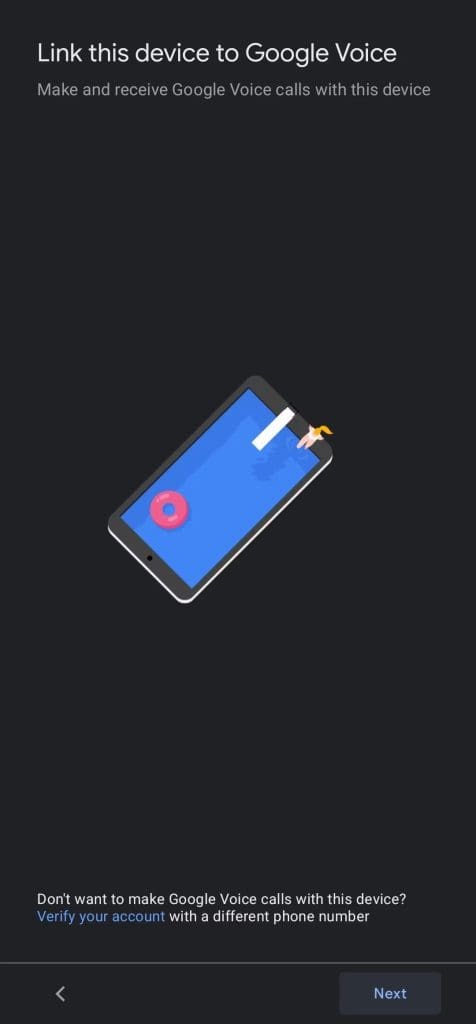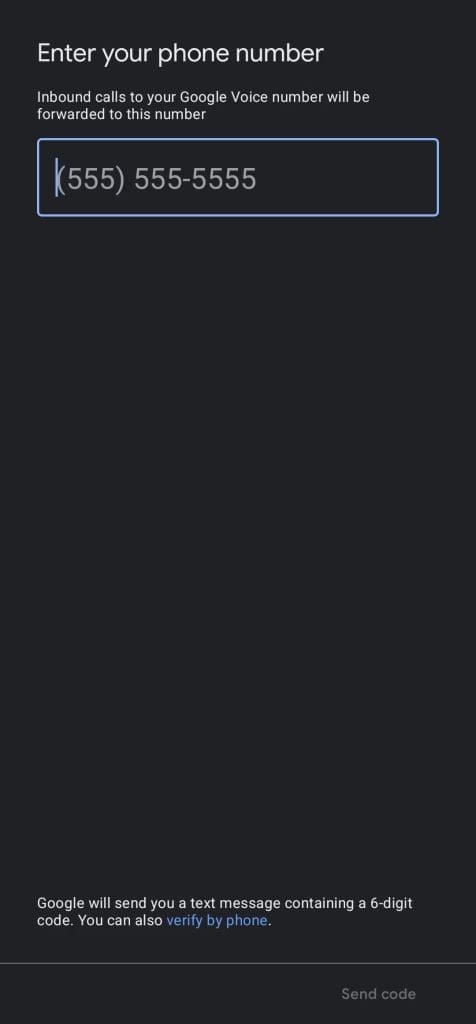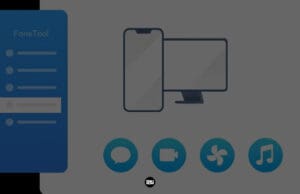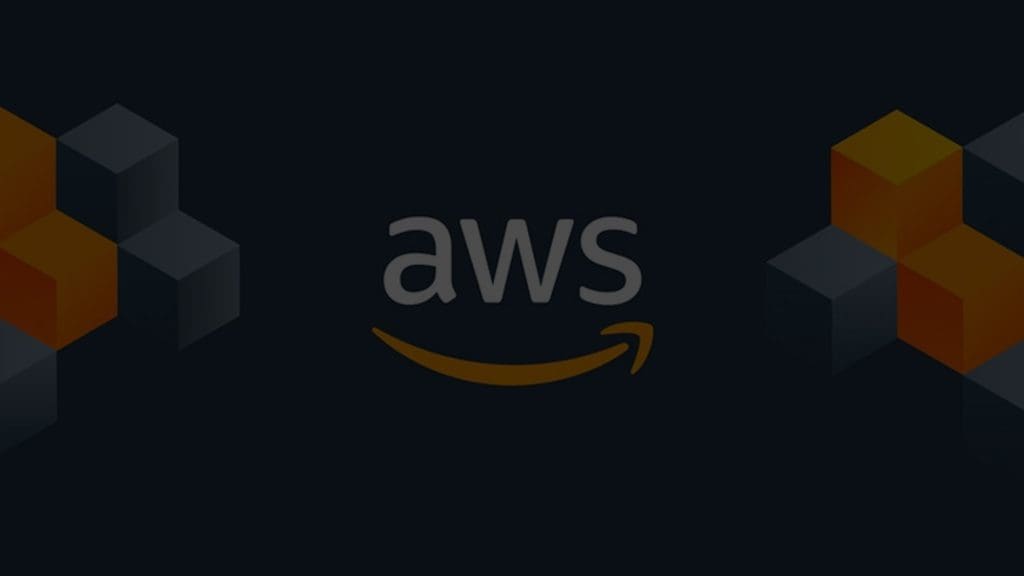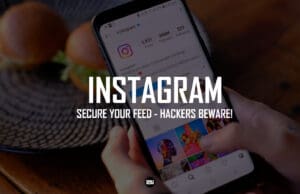Unleash the Full Potential of Google Voice: How to Make the Most of Your Communications
Are you tired of juggling multiple phone numbers and devices for all your communication needs? Look no further than Google Voice. This revolutionary service allows you to make and receive voice calls and text messages over the internet using Voice over Internet Protocol (VoIP) technology. Simply connect to a stable internet connection and you’ll be ready to go.
But that’s not all. With Google Voice, you can easily obtain a new number almost instantly and route calls to multiple contacts with just a few clicks. And the pricing is competitive, making it a cost-effective choice for individuals and businesses alike.
Whether you’re an Android or iPhone user, or prefer to use Google Voice on your laptop, this guide has all the information you need to get started with this convenient communication tool.
TO ACCESS THE FEATURES OF GOOGLE VOICE, YOU MUST HAVE A GOOGLE ACCOUNT AND A U.S. PHONE NUMBER THAT IS ALREADY IN USE.
Getting started with Google Voice: The basics you need to know
Google Voice is a service that allows you to make and receive calls and texts from your computer or smartphone, using a virtual phone number. You can link your Google Voice number to your mobile phone or other devices, so you can communicate from any device you choose.
With Google Voice, you can also set up and receive voicemails, and have them transcribed and sent to your email. You can choose to display your Google Voice number on the caller ID of the person you’re calling or have the number ring to multiple devices. This can be especially useful for business settings, or for individuals with multiple phone numbers.
With Google Voice, you can easily merge all of your communication channels in one place. You can send and receive texts through the app using Wi-Fi or cellular data, and messages to U.S. or Canadian residents are free. However, please note that your mobile phone company may charge extra fees for roaming or using data outside the U.S.
Step-by-Step guide to setting up Google Voice on your PC
Setting up Google Voice on your PC for the first time is a breeze. Follow these simple steps to get started:
1. Head to the Google Voice website at voice.google.com.
2. Click on the Sign-in button in the top-right corner of the page and log in to your Google account.
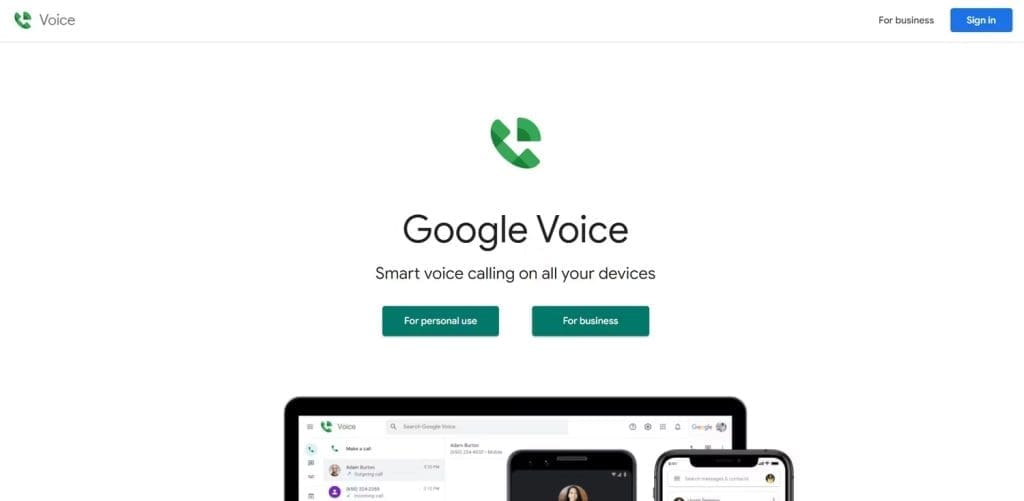
3. Accept the terms of service, and you’ll be prompted to select a Google Voice number.
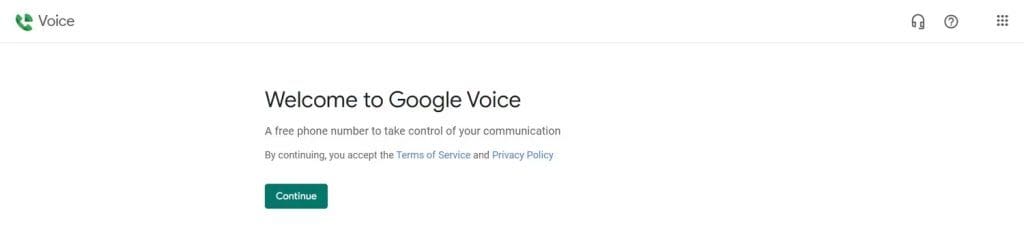
4. Choose your state code and pick a phone number from the list of options.
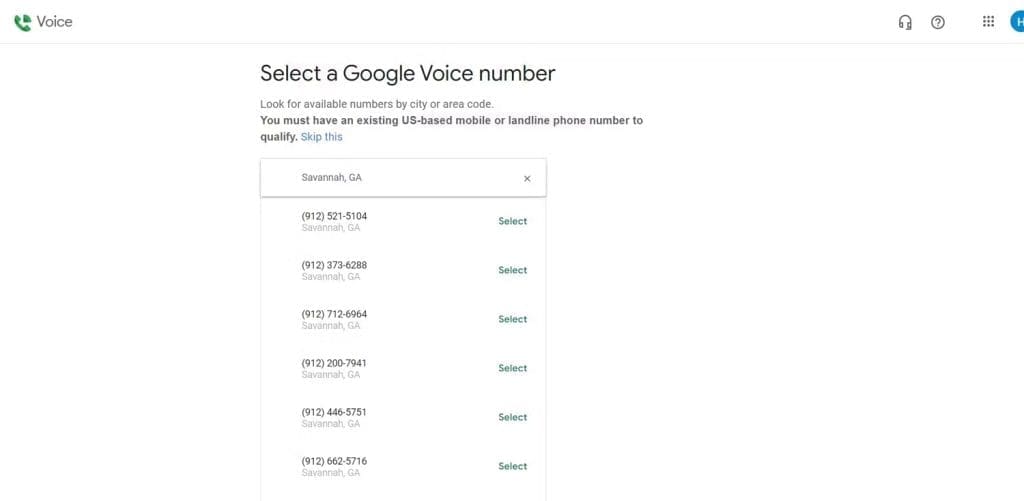
5. Verify your existing number, which will be linked to the Google Voice account. You’ll receive a code via text to complete the verification process.
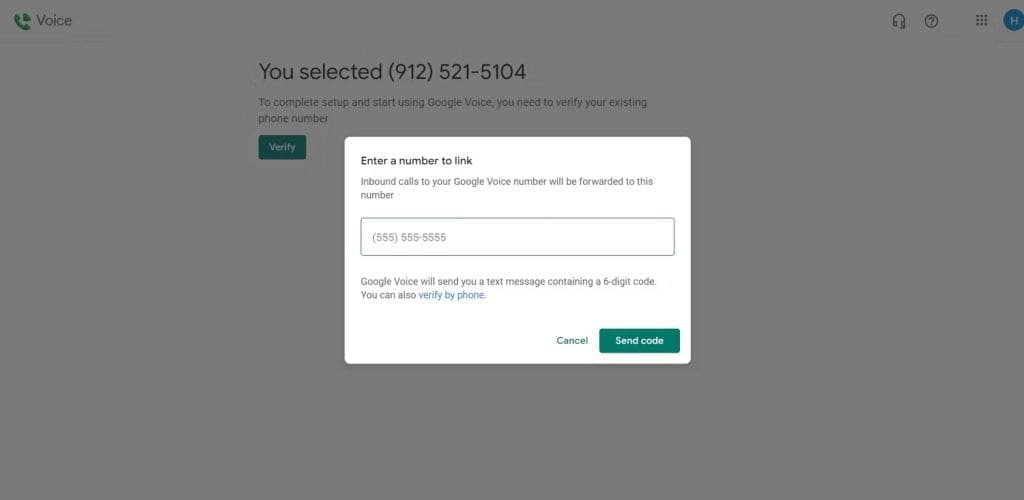
6. Once you’ve claimed your number, click Finish to officially take control of it.
And that’s it! With these quick and easy steps, you’ll be up and running with Google Voice on your PC.
Effortlessly set up Google Voice on your phone
Ready to get Google Voice up and running on your phone? Here’s how:
1. Head to the Google Play Store for Android or the App Store for iPhone and download the Google Voice app.
2. Launch the app and select the Google account you want to use from the drop-down arrow on the right.
3. Tap the “Continue as (name)” button at the bottom of the screen, and a welcome banner will appear.
4. Click “Continue” in the bottom-right corner of the screen and you’ll be prompted to select a Google Voice number.
5. Tap the “Search” button in the bottom-right corner of the screen.
6. Select your desired location from the list of options.
7. Browse the list of available numbers and choose the one that best suits your needs.
8. Tap the “Accept number” button in the bottom-right corner of the screen.
9. Tap the “Next” button and allow Google Voice to make and manage phone calls.
10. Enter the phone number you want to link to your Google Voice number.
11. Enter the verification code sent to your phone and tap “Verify.”
12. Confirm the linkage by clicking “Claim” and then tap “Finish” to complete the process.
Google Voice Pricing: What does it cost?
Google Voice is a free service for communicating with numbers in the U.S. and Canada. However, calls to some remote locations in either country may cost a small fee of one cent per minute. Calls to other countries have fees that vary by location and may change over time. The fees for these international calls are typically quite low, at just a few cents per minute. If you plan to make calls to a foreign location, you can check Google’s tool for current call rates and make sure you have sufficient credit in your account.
It’s worth noting that Google primarily makes money through advertising, rather than through fees and subscriptions for its products. This means that while Google Voice is mostly free to use, you may be paying with your data in some way.
Bring all your lines together with Google Voice
Are you tired of juggling multiple phone lines? Google Voice can help! This service allows you to forward calls to multiple phone lines, making it easier to stay connected no matter where you are. Plus, with Google Voice, you can enjoy many other useful features. However, please note that Google Voice is currently only available to users with a U.S. phone number.
If you’re located outside the U.S., you may need to explore other options for call forwarding.