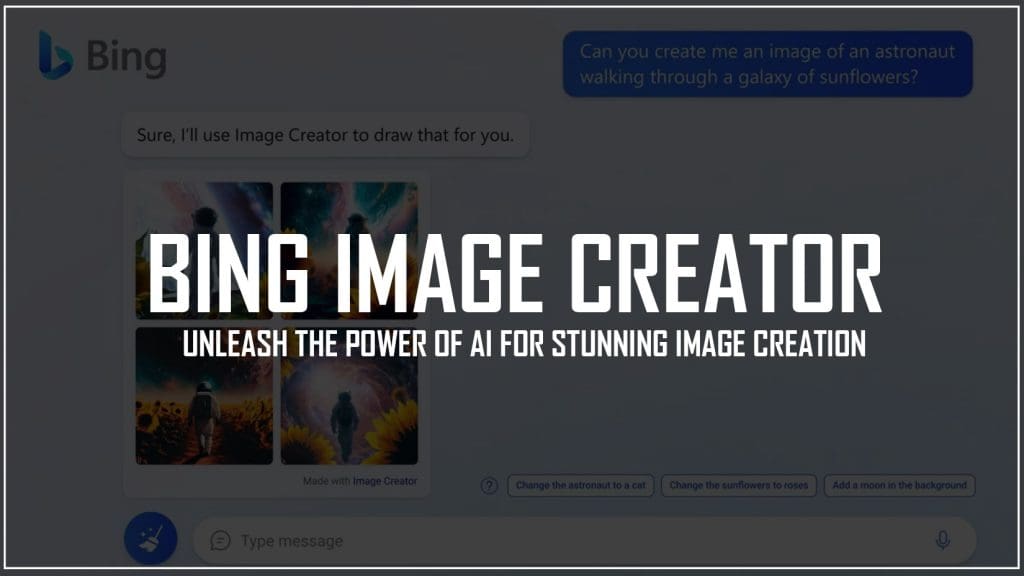Microsoft has introduced Bing Image Creator, a revolutionary AI image generator fueled by OpenAI’s DALL-E deep learning model. With Bing Image Creator, users can effortlessly generate images simply by describing them in their own words. This cutting-edge tool is available for free and can be accessed through two different methods. In this comprehensive article, we will provide a step-by-step guide on how to effectively utilize Bing Image Creator’s remarkable capabilities.
Using Bing Image Creator in the new Bing
To generate images in Bing chat, follow these steps in the Bing preview (accessible through Bing.com/new):
- Open Microsoft Edge and log in to your Microsoft account.
2. Go to Bing.com/chat or click the Chat button on Bing.com.
3. Click on More Creative under the conversation style header to access the tool.
4. Type a prompt in the chat box and hit enter to instruct Bing to create an image.
Microsoft is gradually introducing Bing Image Creator to preview users before expanding it more widely. As a result, it may not function correctly, even if you are in the preview. I, for instance, was unable to generate an image using Bing, despite being in the preview. If you’re having the same issue, there’s another way to utilize the tool without using Bing chat.
Using Bing Image Creator in any browser
Here are the simplest ways we could find to access Bing Picture Maker from any browser if you aren’t in the Bing preview (or simply don’t want to use the Edge browser):
- Go to Bing.com/create.
2. Sign in to your Microsoft account.
3. Enter a description of an image and hit the Create button.
4. Wait for the AI to generate your image. Boosts are available to speed up the process, and Microsoft Rewards can be redeemed for more boosts.
5. Once the process is done, four images reflecting your prompt will appear. You can share, save, download, or offer feedback on the image by clicking on it. Bing Image Creator saves all of your recent creations in the sidebar to the right.

If you’re not happy with the results, Microsoft claims that “highly descriptive” prompts are best for the tool. For instance, try submitting a prompt for a “fuzzy creature wearing sunglasses, digital art” rather than asking Bing to create a “creature.”