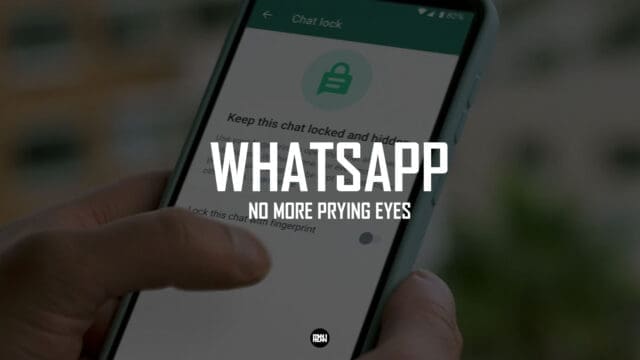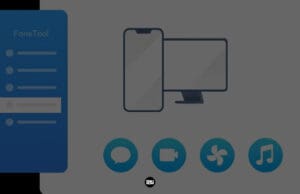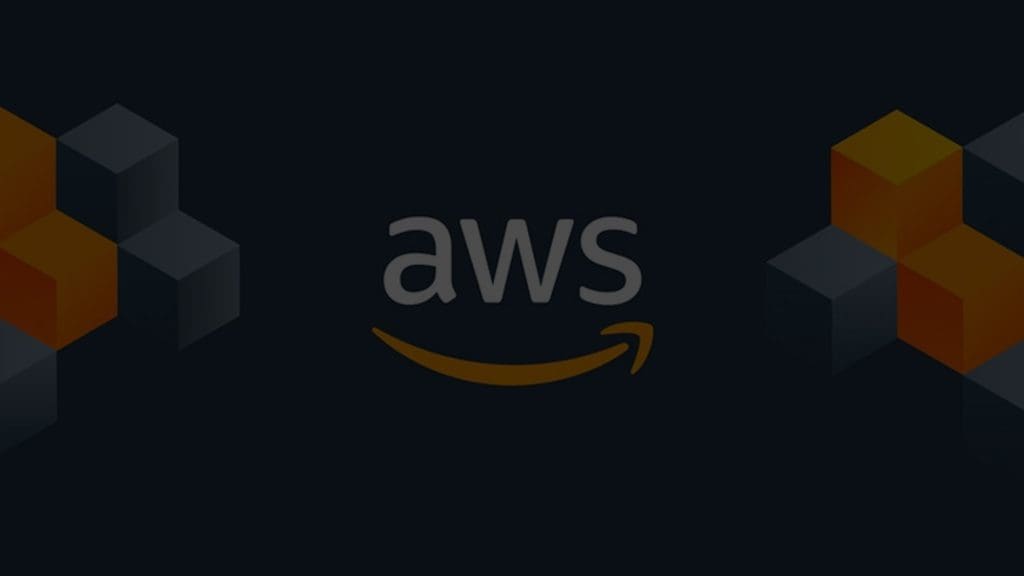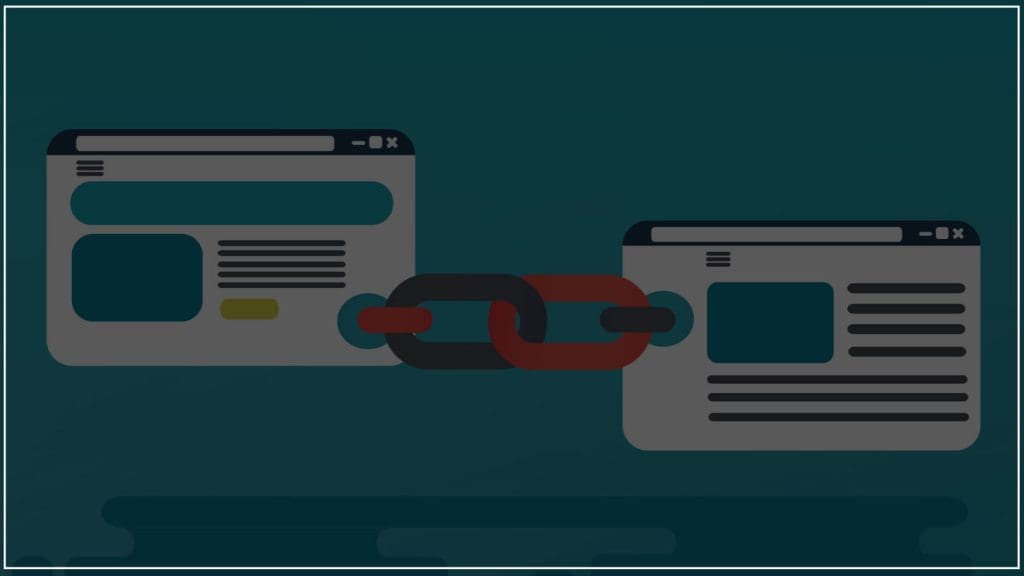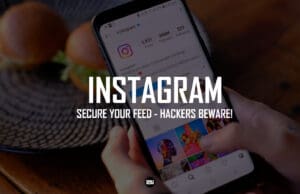Unlock the full potential of WhatsApp and keep your personal information private with these must-use privacy features. Whether you’re using an iPhone or a budget Android device, these features are available to help you secure your account.
Start by controlling who can reach you on WhatsApp. With the right tweaks, you can shield your personal information from unknown people and businesses. Next, take advantage of WhatsApp’s all-in-one social platforms features like stories, communities, avatars, WhatsApp Business, group calls, and WhatsApp Payments.
Additionally, the Facebook-owned company has also added privacy add-ons to keep your WhatsApp account secure. With these features, you can easily take control of your privacy and ensure that your personal information remains private.
1. Enable two-step verification
Unlock an extra layer of security on your WhatsApp account by enabling two-step verification. Here’s how to do it:
- Open WhatsApp on your phone.
- Tap the three-dot menu in the upper-right corner.
- Select “Settings“
- Select “Account”
- Tap “Two-step verification”
- Enable two-step verification in WhatsApp by selecting “Turn on” and creating a memorable six-digit PIN. You can also provide an email address for resetting the PIN. Follow the prompts to complete the process.
Ensure the safety of your WhatsApp PIN by saving it to your preferred password manager. With this added security measure, WhatsApp will now require your PIN when you register your phone number on the platform again.
2. Activate End-to-End Encryption for WhatsApp Backup
Protect your WhatsApp backups with end-to-end encryption. Unlike the default encryption for personal messages, WhatsApp does not enable end-to-end encryption for backups. However, you can activate it to ensure that nobody, including WhatsApp, can access your backups.
Here’s how:
- Go to WhatsApp Settings.
- Navigate on Chats.
- Tap on Chat Backup
- Tap End to End Encrypted Backup and enable it.
- Create a password for your encrypted backup for future restore access.
Protect your encrypted WhatsApp backup with a password or 64-digit encryption key for future restore access. Keep in mind that if you forget your password and lose your phone, WhatsApp will not be able to help you recover your backup. Therefore, ensure to store the key somewhere safe.
3. Hide Your Last Seen and Online Status on WhatsApp
Control who can see your last seen and online status on WhatsApp by hiding it from selected contacts or everyone.
Here’s how:
- Go to WhatsApp Settings.
- Tap on Privacy.
- Under the “Who can see my personal info” menu, select “Last seen and online“.
- Select “My contacts except” and choose the contacts you want to hide your last seen from. Or you can choose “Nobody” to hide it from everyone.
- Under “Who can see when I’m online” select “Same as last seen“.
By not sharing your last seen and online status, you won’t be able to see other people’s last seen and online statuses.
4. Hide Your Profile Photo from Specific Contacts on WhatsApp
Shield your WhatsApp profile photo from unwanted comments by hiding it from selected contacts.
Here’s how:
- Go to WhatsApp Settings.
- Tap on Privacy.
- Under the “Who can see my personal info” menu, select “Profile Photo“.
- Select “My contacts except” and choose the contacts you want to hide your profile photo from.
5. Sneak Peek No More: Keep Your Status Hidden from Certain Contacts on WhatsApp
Choose who can see your WhatsApp status by hiding it from selected contacts or sharing it with only specific contacts.
Here’s how:
- Go to WhatsApp Settings.
- Tap on Privacy.
- Under the “Who can see my personal info” menu, select “Status“.
- Select “My contacts except” and choose the contacts you want to hide your WhatsApp status from.
- You can also choose the option to share your status with “Selected contacts only“
6. Disable the Blue Tick (Read Receipts)
Remove the pressure of responding instantly by disabling read receipts on WhatsApp.
Here’s how:
- Go to WhatsApp Settings.
- Tap on Privacy.
- Under the “Who can see my personal info” menu, turn off the toggle for “Read receipts“
This way, you can read your messages without leaving a trail, and the recipients will not see the blue checkmarks, giving you more time to respond.
7. Enable biometric authentication for that extra privacy
Add an extra layer of security to your WhatsApp by protecting the app with biometrics.
Here’s how:
- Go to WhatsApp Settings.
- Tap on Privacy.
- Under the “Who can see my personal info” menu, select “Fingerprint lock” (for Android) or “Face ID” (for iPhone)
- Turn on the toggle for “Unlock with fingerprint“
- Choose the option to lock WhatsApp “Immediately, After 1 minute, or After 30 minutes.“
8. No More Group Invasions: Control Who Can Add You to WhatsApp Groups
Take control of your WhatsApp groups by preventing selected contacts from adding you to them.
Here’s how:
- Go to WhatsApp Settings.
- Tap on Account.
- Select “Privacy“
- Under the “Groups” menu, select “Who can add me to groups“
- Select “My contacts” or “Nobody” to prevent certain contacts from adding you to WhatsApp groups.
9. Say Goodbye to WhatsApp Annoyances: Report and Block Contacts
- With an increasing number of users, WhatsApp has become a common place for spammers. To protect your account from unwanted messages, you can block, report, and delete spam messages on WhatsApp.
In conclusion, WhatsApp offers a range of privacy features to help you secure your account and protect your personal information. From hiding your last seen and online status to enabling end-to-end encryption for backups and protecting the app with biometrics, these features allow you to have more control over your privacy on WhatsApp.
Additionally, you can also block, report, and delete spam messages to keep your account safe from unwanted contacts. By following the steps outlined in this article, you can ensure the security and privacy of your WhatsApp account.