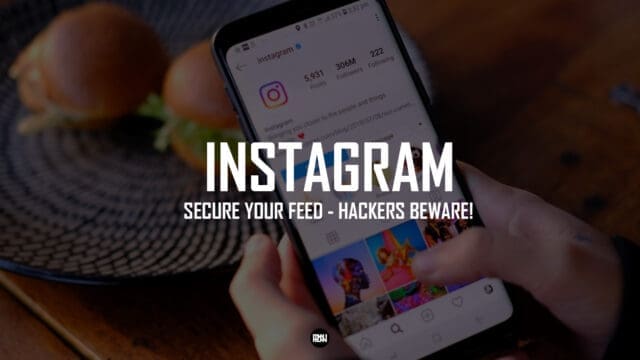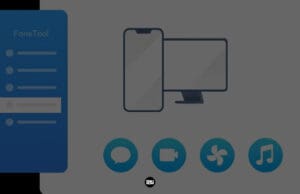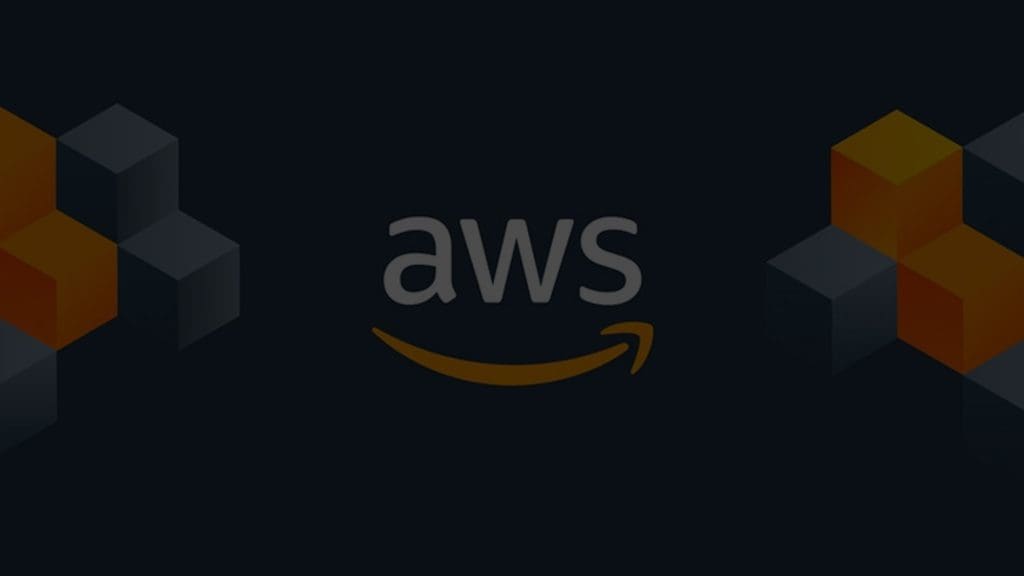Instagram is rolling out a new feature called Security Checkup, designed to assist users in fortifying their accounts, especially if they suspect any unauthorised access. This timely initiative walks users through a series of steps aimed at securing their accounts, including checking recent login activity, reviewing profile information, confirming linked accounts, and updating recovery contact details like phone numbers and emails.
In Instagram’s continuous effort to enhance account security, we also urge users to take additional measures:
Enable Two-Factor Authentication: A highly recommended layer of security, soon to be integrated with WhatsApp for certain regions, offering users the choice to use their WhatsApp number, a phone number, or an authenticator app for added protection.
Update Your Contact Information: Keeping your email and phone number current ensures we can reach you if your account’s security is compromised, enabling a swift recovery process.
Beware of Phishing DMs: Instagram never sends direct messages regarding account issues. We’ve observed a rise in scam accounts attempting to phish for personal information. Always report and block these accounts, and rely on the ‘Emails from Instagram’ tab for genuine communication from us.
Report Suspicious Content: Your reports help us combat spam and hacking attempts. If you encounter dubious content or accounts, let us know through the reporting features available on posts, messages, and profiles.
Enable Login Requests: With two-factor authentication, you’ll be alerted of login attempts from unrecognised devices or locations, allowing you to approve or deny access directly.
So how to enable Two-Factor Authentication on Instagram?
To enable Two-Factor Authentication on Instagram, follow these steps:
1. Open the Instagram app on your mobile device.
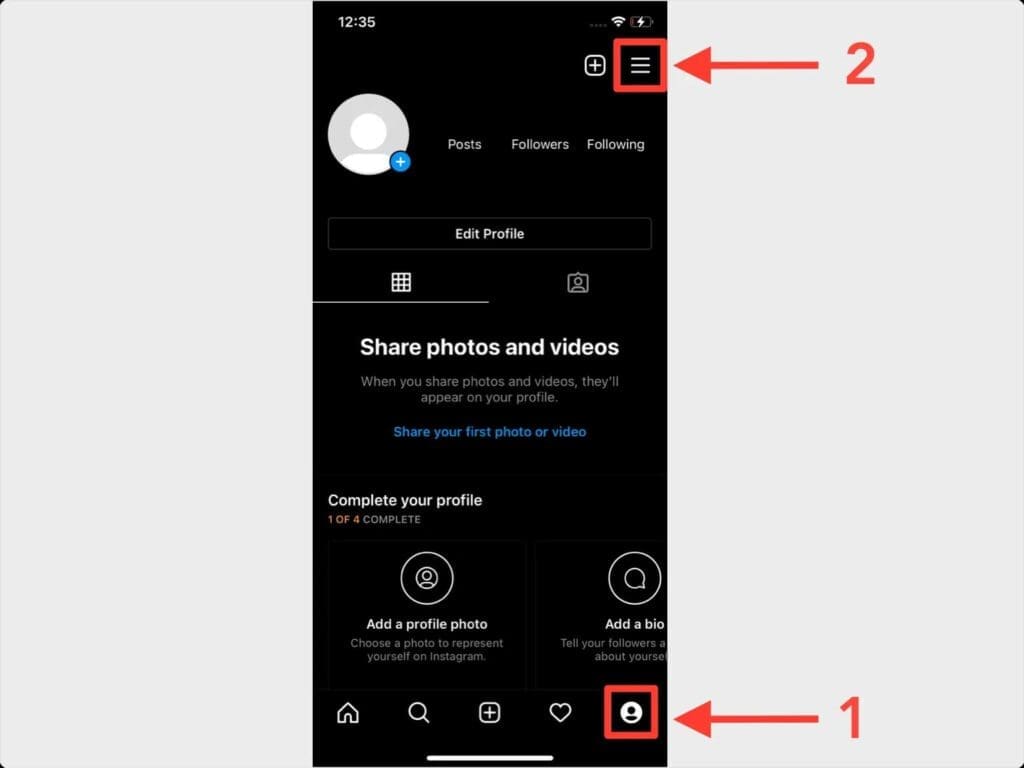
2. Go to your profile by tapping on your profile picture in the bottom right corner.
3. Tap on the three horizontal lines in the top right corner to open the menu.
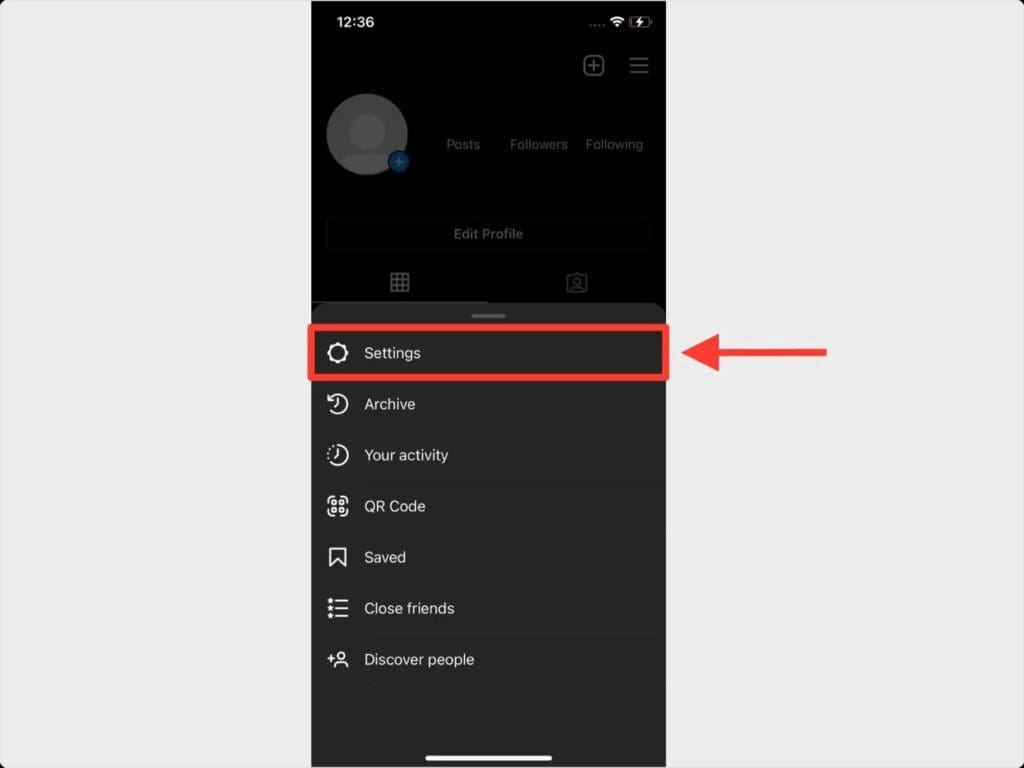
4. From the menu, select “Settings” at the bottom. In the Settings menu, tap on “Security.”
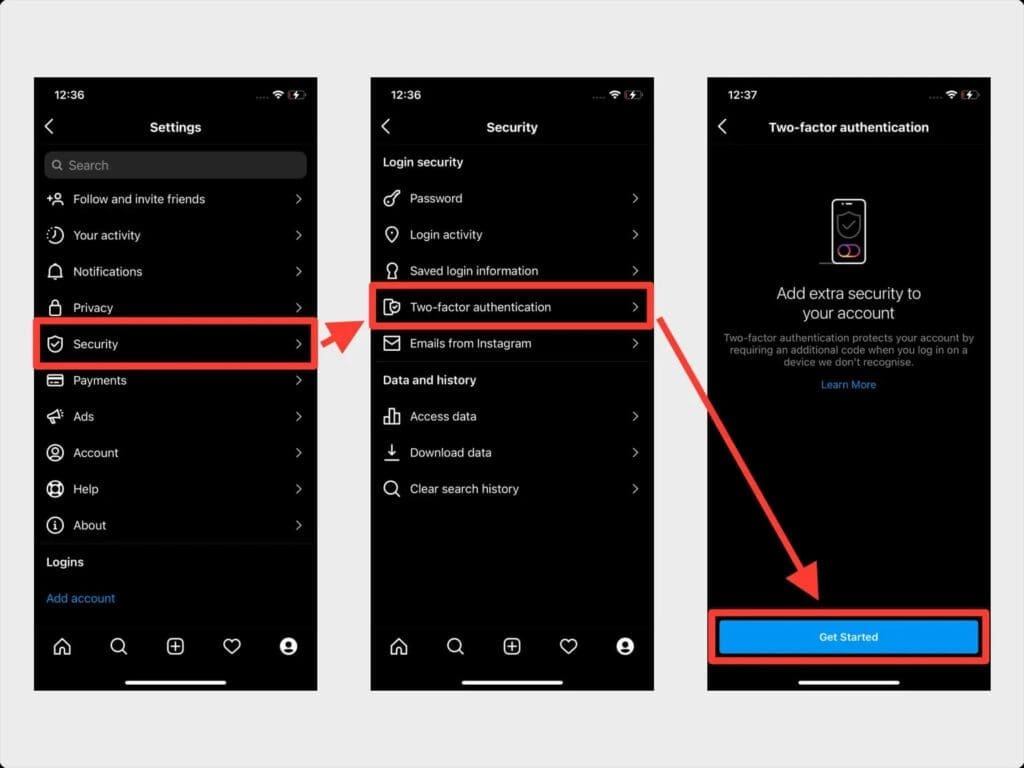
5. Under the “Security” section, tap on “Two-Factor Authentication.”
6. Tap on “Get Started” to begin setting up Two-Factor Authentication.
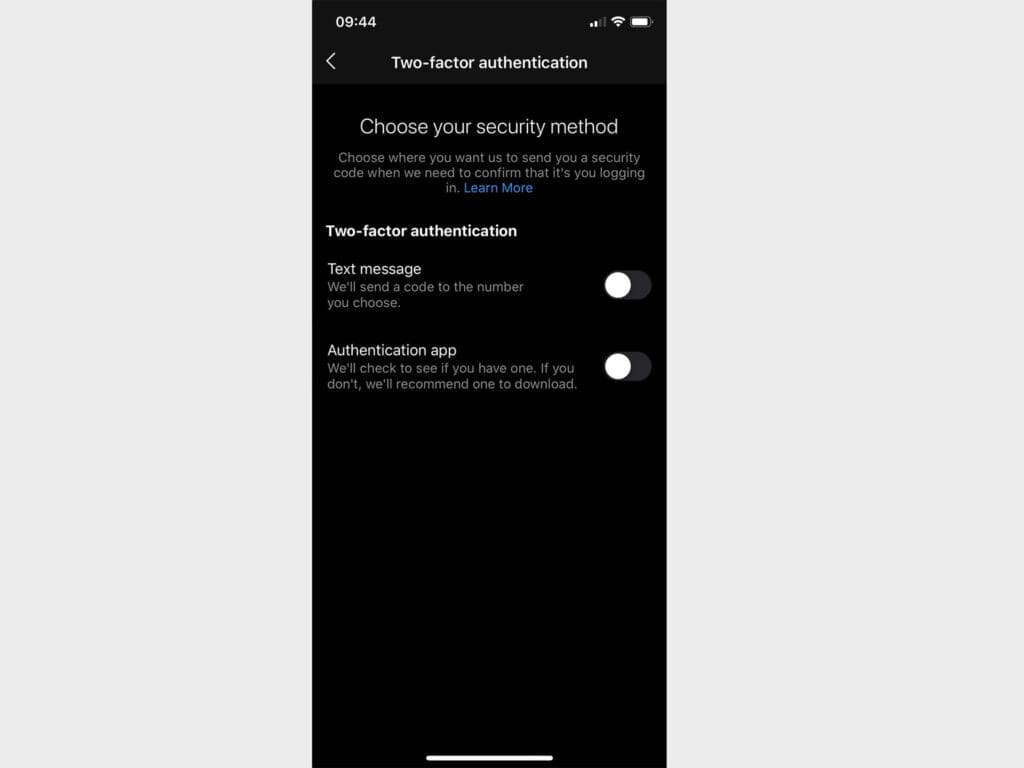
7. Choose a method for receiving your authentication code: either via text message (SMS) or through an authenticator app like Google Authenticator.
8. Follow the prompts to complete the setup process, which may include entering your phone number and verifying it with a code sent via SMS.
Once Two-Factor Authentication is enabled, you can choose to receive authentication codes every time you login to Instagram or only when logging in from unrecognised devices.