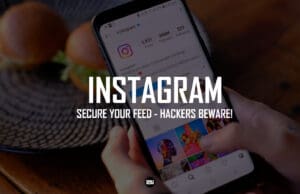Is your Apple iPhone constantly on the verge of a battery meltdown? Feeling the anxiety of a dwindling charge? You’re not alone! Our iPhones are essential companions, but a weak battery can disrupt our entire day. The good news is, there are simple steps you can take to maximize your iPhone’s battery health and keep it powered up for longer.
Here’s a step-by-step guide to maximise your Apple iPhone’s battery health and keep it juiced up for longer:
Step 1: Understand Charging Habits
Avoid extremes: Don’t let your battery completely drain or stay constantly charged. Aim for a 20-80% charge range for optimal health.
Nightstand charging: Utilise the optimised battery charging feature. It learns your sleep schedule and delays charging to 80% until you wake up, reducing stress on the battery. (Settings > Battery > Battery Health > Optimised Battery Charging)
Step 2: Optimise Display Settings
Lower the brightness: The display is a major battery drain. Reduce brightness manually or enable auto-brightness. (Settings > Control Center > Brightness)
Reduce Auto-Lock time: Shorten the time it takes your phone to lock automatically when not in use. (Settings > Display & Brightness > Auto-Lock)
Step 3: Manage Background Activity
Background App Refresh: Limit background activity for apps you don’t use constantly. (Settings > General > Background App Refresh)
Location Services: Review and restrict location access for apps that don’t need it all the time. (Settings > Privacy > Location Services)
Step 4: Disable Unused Features
Bluetooth, Wi-Fi, and AirDrop: When not in use, turn them off to conserve battery. (Settings > Control Center)
Notifications: Disable notifications for non-essential apps to minimise wakelocks. (Settings > Notifications)
Step 5: Embrace Low Power Mode
Activate Low Power Mode: This reduces background activity and throttles performance slightly to extend battery life. (Settings > Battery > Low Power Mode)
Tip: Update to the Latest iOS
Apple regularly releases updates that can improve battery performance and address bugs. (Settings > General > Software Update)
By incorporating these simple adjustments into your routine, you can significantly improve your iPhone‘s battery life and reduce those battery anxiety moments. No more scrambling for a charger or worrying about missing an important call because your phone died. Take back control of your iPhone’s battery life and enjoy uninterrupted use with these easy-to-follow tips!