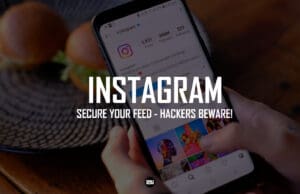Until now, Microsoft never gave users a way to change the default save location in the Snipping Tool. But with the latest Windows 11 Insider Preview Build 22635.4291 (KB5043166) for the Beta Channel, Microsoft is finally allowing you to change the screenshot save location in the Snipping Tool on Windows – no more tedious workarounds.
However, for now, this update is only available for Windows Insider users, and other users might have to wait for the stable version, which should be out in a month or so.
Here’s how you can change the default location in the Snipping Tool:
- Open the Snipping Tool app on your Windows computer.
- Tap on the three-dot icon (meatball menu) and select Settings.
- Under Automatically save original screenshots (ensure it’s turned on), select Change.

- Choose your desired folder and click Select Folder.
For now, this update is only available for Windows Insider users. If you’re interested in trying this feature early, consider joining the Windows Insider program. For guidance, check out our article on choosing the best Insider channel.