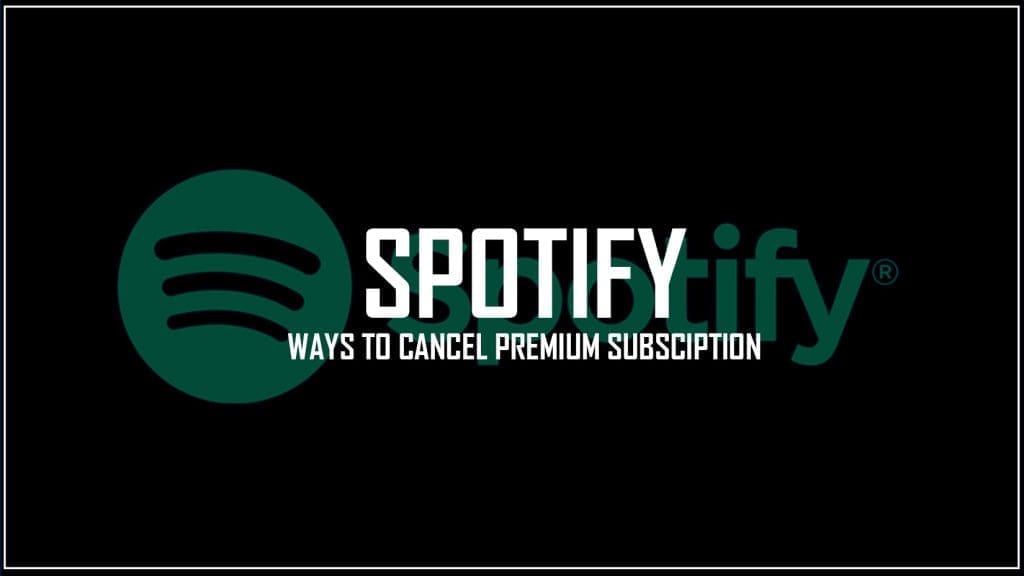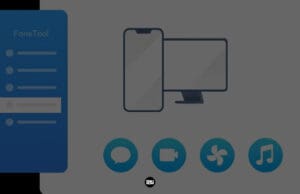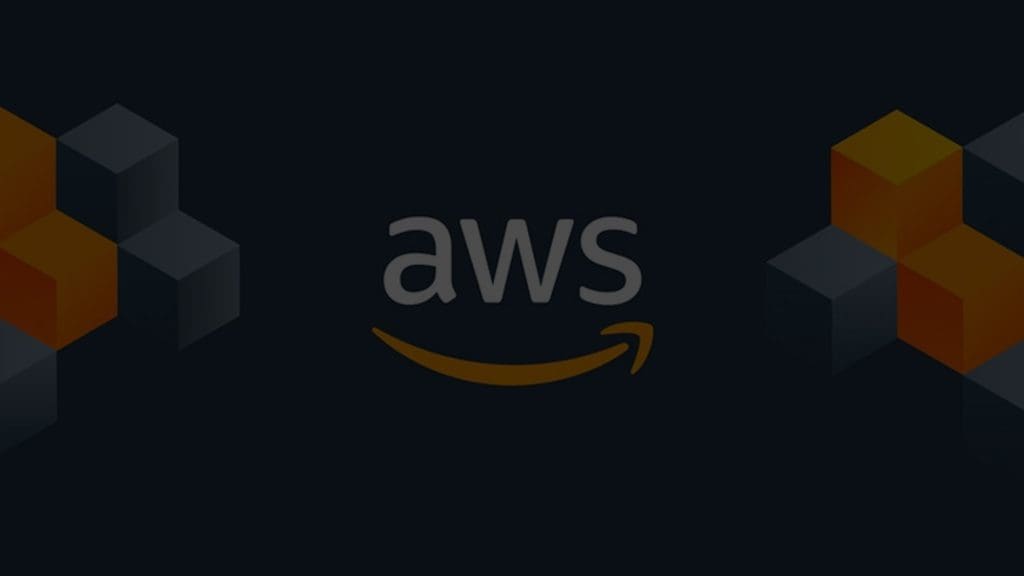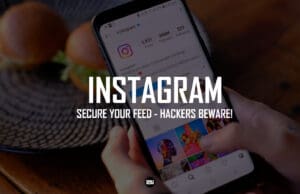Spotify is undoubtedly one of the most popular music streaming platforms available, thanks in no small part to its commitment to user experience. With many helpful tips and tricks, personalized listening data, and year-end summaries like Spotify Wrapped, it’s no surprise that users rarely consider canceling their Spotify Premium subscription.
However, there are a few reasons why someone might choose to unsubscribe from the service, such as high subscription costs, a lack of Hi-Fi services, or the recent addition of a TikTok-inspired feed for music recommendations. And of course, no one wants to listen to ads more than actual songs!
If you want to cancel your Spotify Premium subscription for any reason, it’s important to know how to do so. Follow these simple steps to unsubscribe and switch to a different music streaming service.
How to cancel your Spotify premium subscription on the Web or PC
To cancel your Spotify Premium subscription on a Windows or macOS computer, simply navigate to the Spotify website using a web browser like Google Chrome. In this tutorial, we’ll be using an iMac as an example.
- Log into Spotify and select your profile from the menu at the top right.
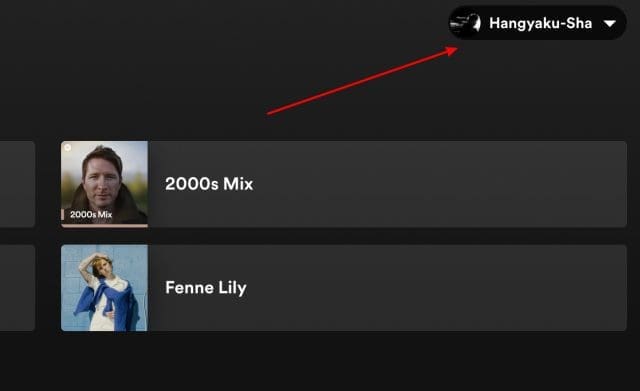
2. Go to the drop-down menu and choose “Account.”
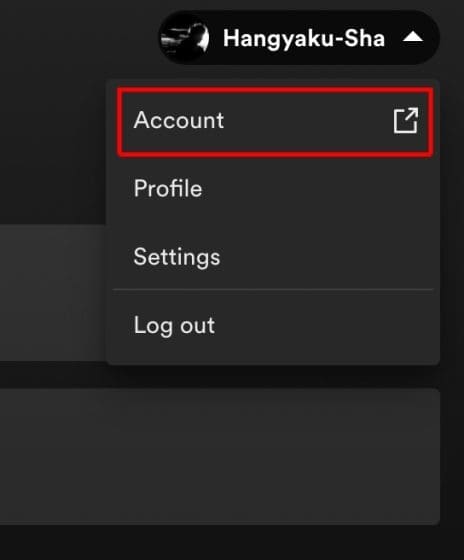
3. Scroll down to the “Your plan” section on the Account Overview page. On this page, select “Change plan.”
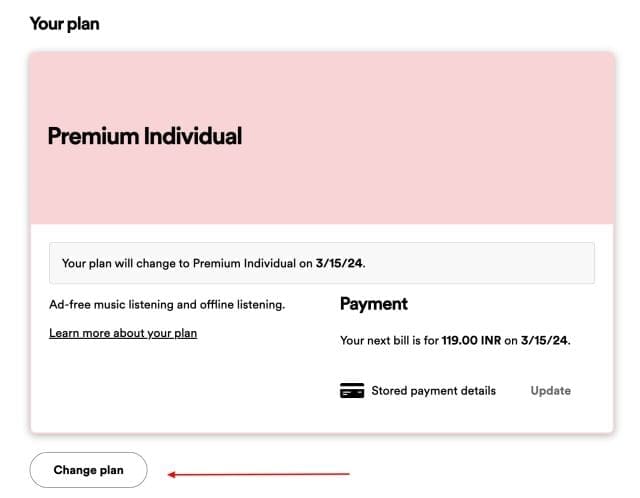
4. Click “Cancel Premium” under the “Spotify Free” area at the bottom of the “Change Plan” screen.

5. You’ll be taken to a confirmation window after that. For Spotify Premium on Windows and Mac, select “Continue to cancel” from that box.
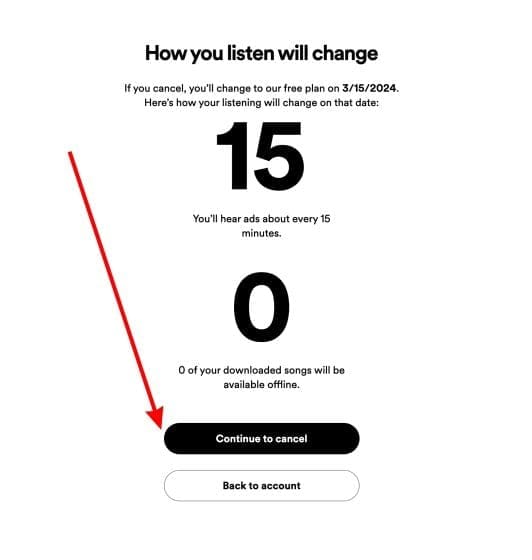
How to cancel your Spotify premium subscription on Android & iOS
To cancel your Spotify Premium subscription on Android or iOS, you cannot do so directly from the Spotify app. You must visit the official website using a web browser on your smartphone. Any web browser will work, and the steps below will guide you through the process:
- Log in using your Spotify credentials.
2. On your screen, click the “settings” (cog) button in the upper right corner.
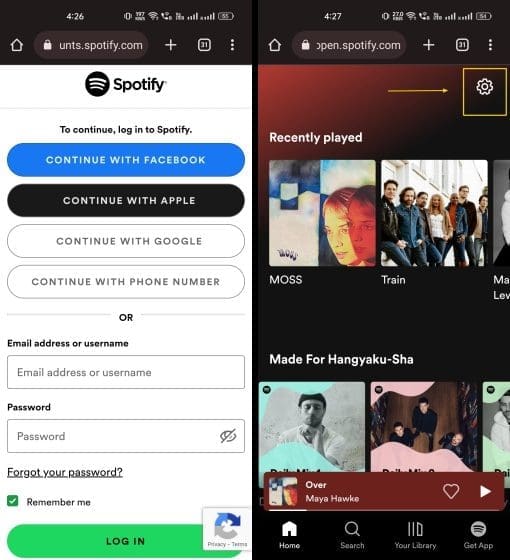
3. A drop-down option will appear; choose “View Account.”
4. Click “Change plan” on the Account Overview page to make a change.
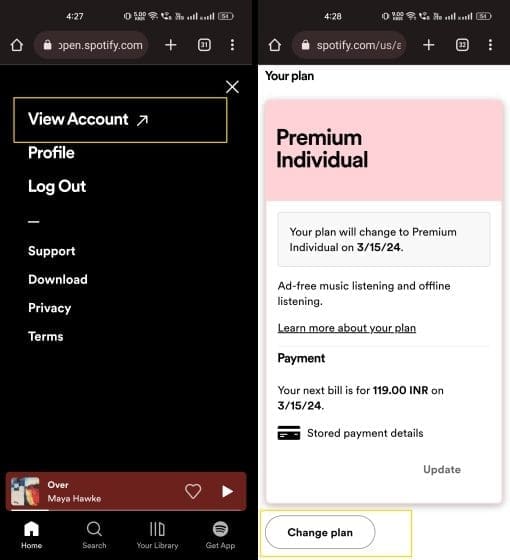
5. Scroll down to the “Spotify Free” section on the following page and click “Cancel Premium.”
6. A confirmation page will be displayed after the redirect. If you want to end your Spotify Premium subscription, click “Continue to cancel.” You might have to make your choice again.
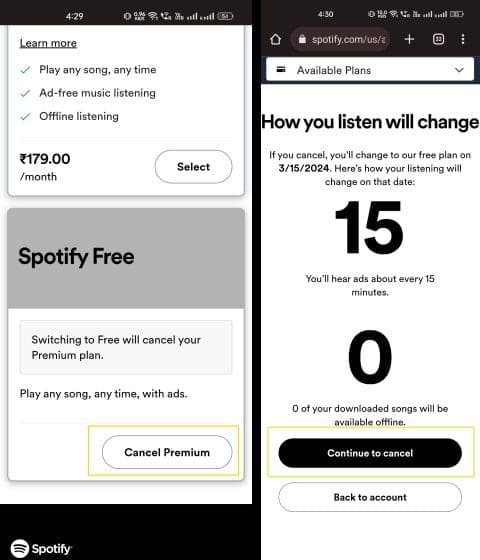
What happens if you stop your Spotify premium subscription?
When you cancel your Spotify Premium subscription, it doesn’t mean the end of your music streaming journey with Spotify. You can still access your playlists and listen to your favorite songs, but you’ll notice some differences in functionality. For instance, you’ll hear ads after every 15 minutes of your listening session. Additionally, there are several other downgrades to the free plan tier that you should be aware of.
Firstly, you won’t be able to download and save songs for offline listening, and any previously saved offline songs will become unavailable. You’ll also lose access to high-quality music streaming capabilities and the ability to conduct “Group Sessions.” On the free plan tier, you can only use one device for music streaming, and the maximum streaming bitrate is 128 kbps on the web and 160 kbps on mobile and web apps.
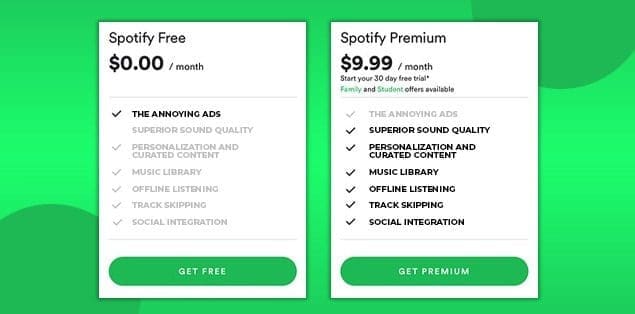
Moreover, with Spotify’s free tier, you won’t be able to skip tracks endlessly or select specific songs for playback. You’ll be stuck with the “Shuffle mode” in your playlist, and on the mobile app, you won’t be able to play Albums in full, from front to back. If you travel extensively abroad, Spotify Premium will stop working for you after 14 days.
If you decide to cancel your Spotify subscription and switch to another music streaming platform, it’s recommended to transfer your Spotify playlists to your preferred platform and delete your Spotify account entirely. Feel free to comment down below if you face any issues.