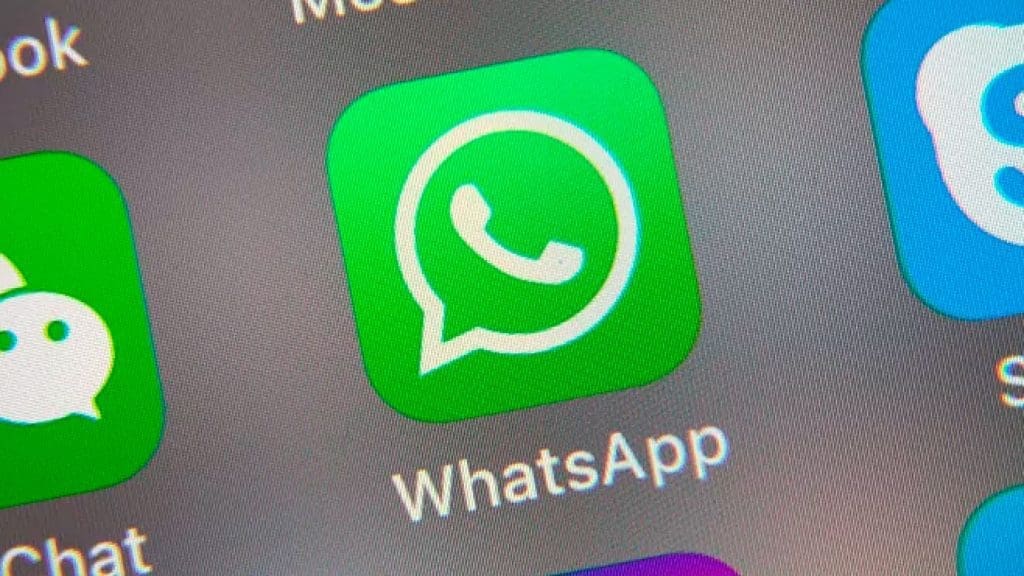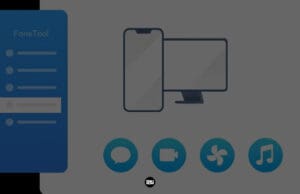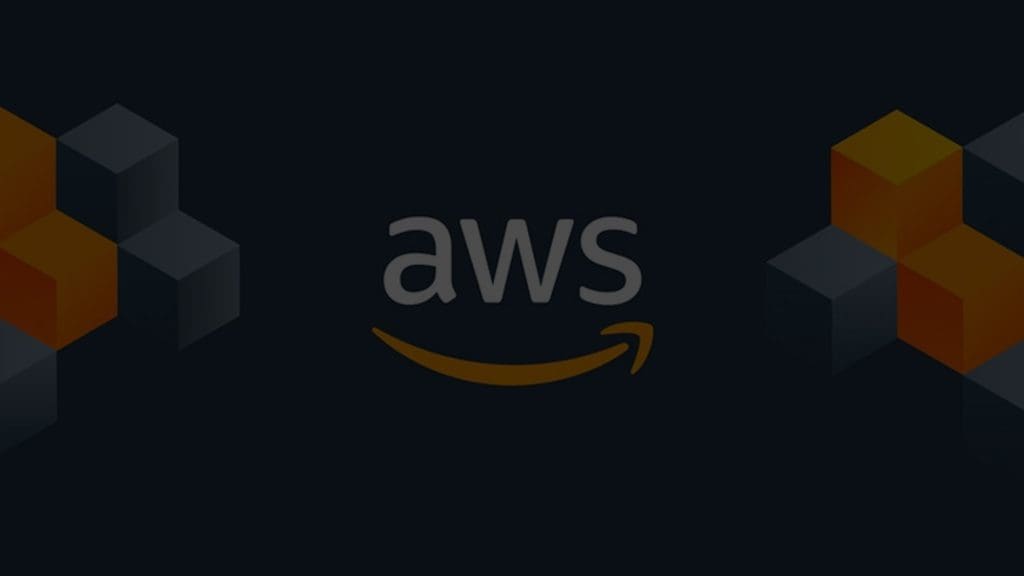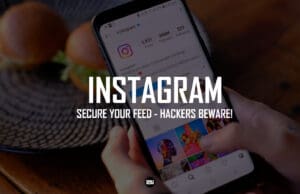Whatsapp – a popular messaging app comes under one of those applications we use every minute of our day. The Facebook-owned messaging app is been used by millions of people globally. It has introduced many features, and one of them is it allows you to delete any sent messages before the receiver read them. This is handy if you made an error when entering the message or sent it to the wrong contact. Though it can only be possible if you delete that message within an hour of sending that message.
It is quite an interesting feature for the one who is sending it, but if you are on the other side of the end, then it gets frustrating sometimes seeing the message get deleted before you could even read it.
How about I tell you that now you can read the deleted message on Whatsapp?
The Facebook-owned messaging app Whatsapp has no built-in functionality that enables you to view deleted messages. You can read deleted messages with the help of WAMR – it is a third-party mobile application that can help you recover your deleted messages. WAMR can help you retrieve all those messages which are ‘deleted for all’. Not only that, it has other features as well, such as it allows you to retrieve attachments like images, videos, voice notes, audio files, stickers, GIFs, and other documents. You can get this application from our very own Google Play Store.
Follow these few steps outlined below to read deleted messages on WhatsApp:
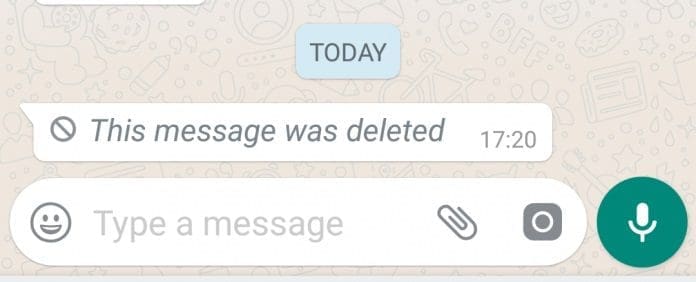
1. Go to Google Play Store and install WAMR on your phone. (Note – This is applicable only for Android users and does not work on iOS.)
2. Once downloaded, read the disclaimer, and then click on “I accept”. Tap on the Next arrow.
3. Next, you’ll be prompted to choose which applications you wish to keep an eye on. From the list, choose WhatsApp.
4. Until you reach the Setup page, read through and keep swiping right across the selections. Next to Notification Reader, press Enable.
5. You will now be redirected to your phone settings where you can grant notification access. Toggle Allow notification access next to WAMR, then hit Allow once more.
6. Return back to WAMR app and press the Next arrow after granting access.
7. That’s basically it. WAMR will alert you if someone deletes a message they sent you, and you can touch on the notification to read the deleted message.
So, what do you think? Let us know in the comment section.