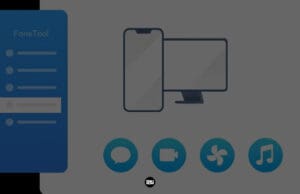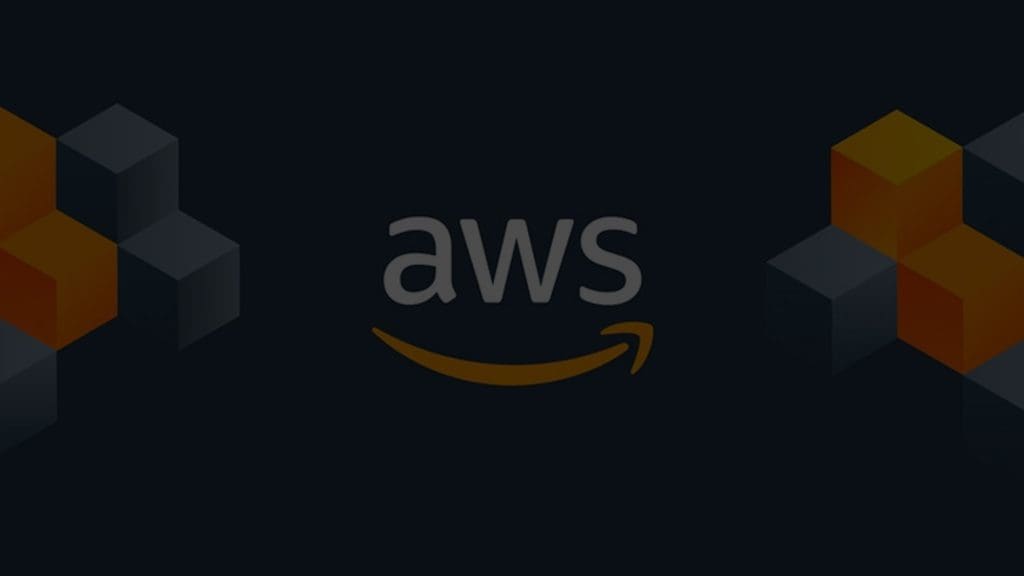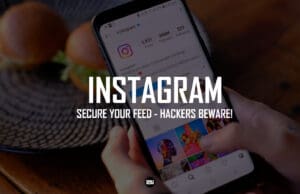There can be several circumstances where you might have accidentally misspelled something while typing out an email in Gmail, or forgotten to attach an important file. Thankfully, Gmail has an added feature that lets you unsend emails, basically allowing you to recall sent out emails that might contain embarrassing typos or other errors.
The Undo feature introduced to Gmail by Google allows users to recall emails up to 30 seconds from the email being sent.
This feature is enabled by default for all mobile and desktop users, with an added flexibility to desktop users for changing the buffer time from 5 seconds up to 30 seconds. However, mobile users can only undo emails for up to 5 seconds.
Here’s how to unsend a sent email on your Gmail while on a computer:
1. Just after clicking on the “Send” button to mail your message, a “Message sent” box will come up on the bottom left side of your screen.
2. There will be an option “Undo” or “View message”. However, be aware that this option will be only available for up to a maximum of 30 seconds.
3. In case you want to undo the email and edit the existing message or perhaps add another attachment, click on the “Undo” option.
4. Your email will be unsent, and a new window will appear on the button-right area of your screen where you can opt to re-compose your earlier sent email.
In case you want to edit the time for pressing the “Undo” option, follow the steps as outlined below:
1. Open up your Gmail and head over to the Settings button, present in the top right.
2. Click on the General Tab, and select the Undo Send option.
3. There will be options for selecting “Send cancellation period” along with a drop-down for 5, 10, 20, or 30 seconds from which you can choose your desired setting time.

For mobile users, here’s how you can unsend a sent email on your Gmail from your phone:
1. After you click the send button on your Gmail app, a “Sent” pop-up bar should be visible at the end of your screen alongside an option to “Undo”.
2. Upon clicking on Undo, your email will be unsent, and the app will take you back to composing email to edit or delete your sent message.
There isn’t any option currently available for Gmail users to edit the email undoing time period on their mobile phones, and users only have five seconds in order to unsend their email.