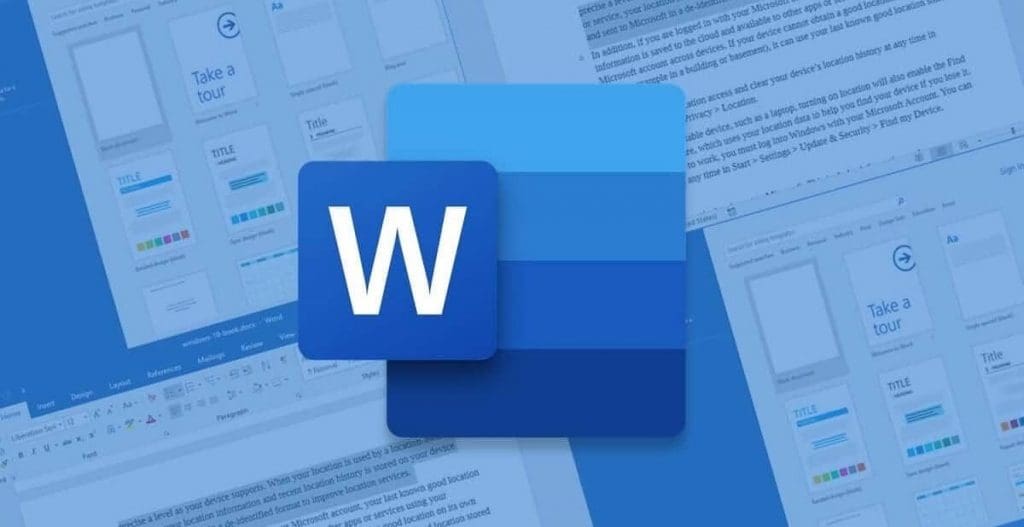If you use Microsoft Word (MS Word) frequently, you may have noticed that sometimes a blank page appears in the middle or at the end of a word document. Despite your several attempts, you are unable to erase that page.
This can be caused due to many reasons such as repeatedly pressing ENTER button, unnecessary section breaks, unintentional page breaks, extra paragraph markers, and so on.
Now let’s dive into the topic of How can you get rid of that unnecessary blank page in Microsoft Word (MS Word):
The easiest way to delete that unnecessary blank page in MS Word is by simply using the delete/backspace key on the keyboard. However, the position of your cursor before erasing is key.
- Position your cursor at the bottom of a blank page.
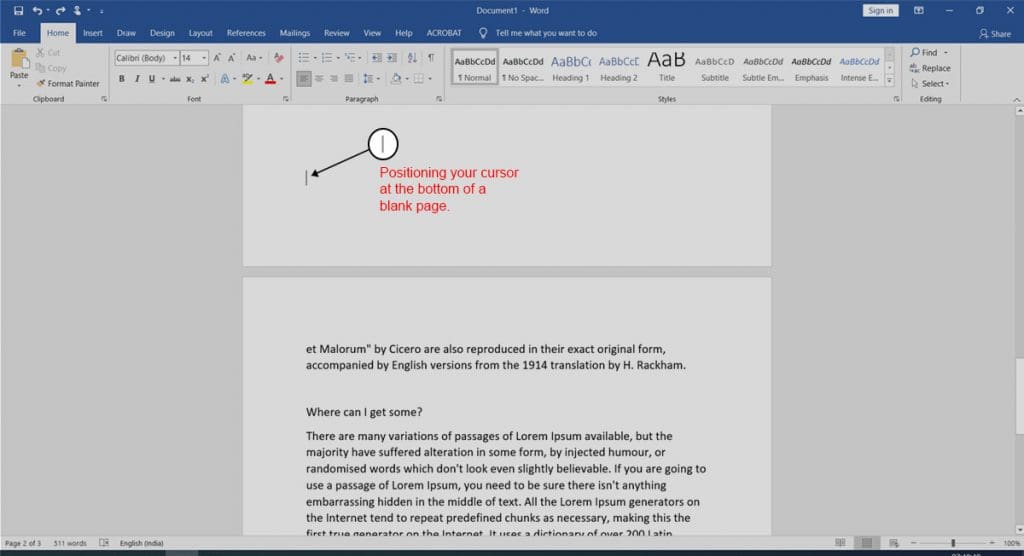
- Press the delete/backspace key on the keyboard until every blank line or the entire blank page is gone.
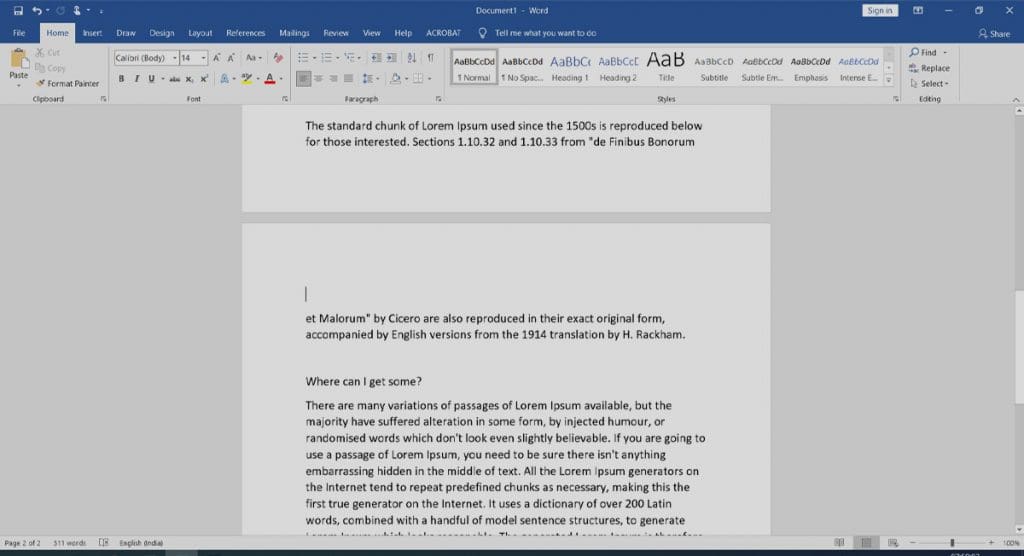
Another point to consider is to try the Navigation pane if you can’t wipe the blank page in standard view. Follow the few steps outlined below:
Step 1: Select the View menu. Enable Navigation Pane as shown in the figure below.
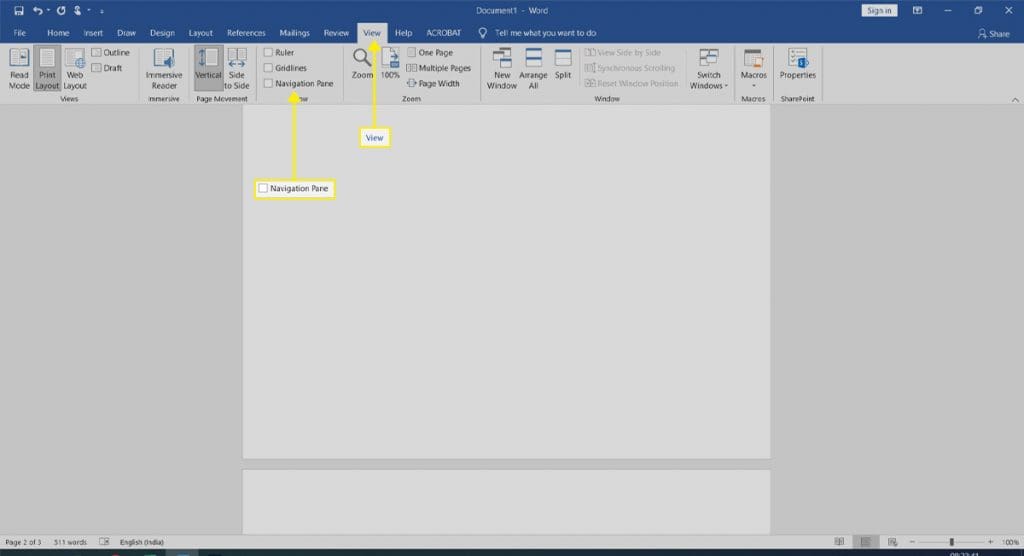
Step 2: You will see a sidebar on the left containing 3 tabs Headings, Pages, and Results. Click on ‘Pages’ to view all the pages in the document. Choose the blank page from the list of options. Once highlighted, press the delete/backspace key on the keyboard to remove the blank page.
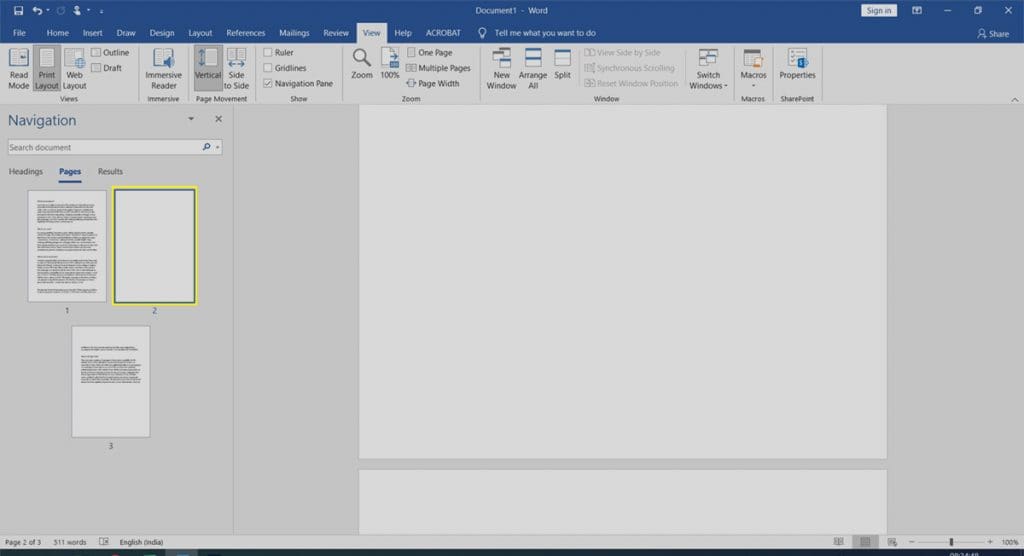
Thank you for choosing us and reading this post; we hope we were able to assist you; please leave your thoughts below.
READ MORE
– How to delete your Instagram account permanently
– How to permanently hide any chat on WhatsApp
– 5 Steps to cancel Netflix Subscription
– How to turn your Windows PCs & Mac devices into the Chromebook
– How to unsend an email in Gmail on your computer or mobile