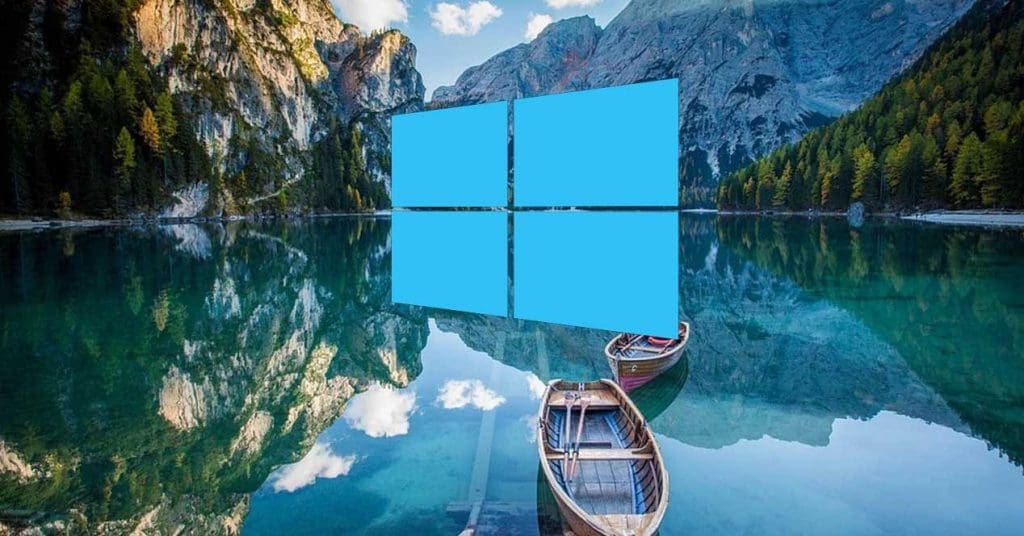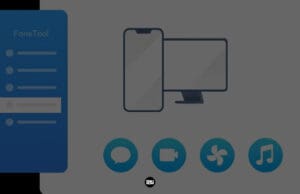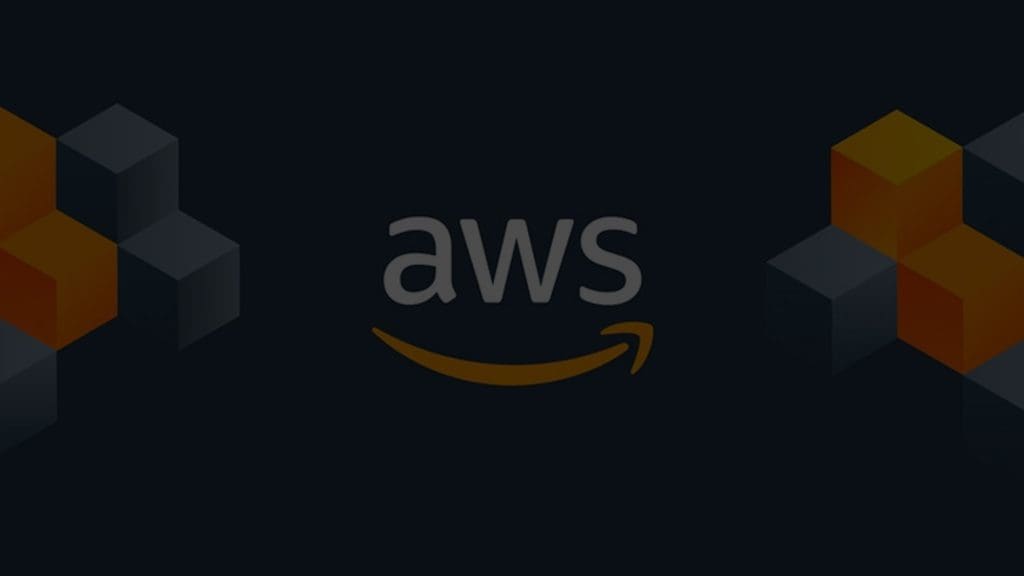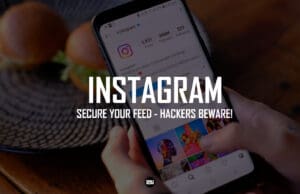Are you looking to change the wallpaper on your Windows 10 device, but don’t have an activated copy of the operating system? You can still change your wallpaper on Windows 10 without activation. Here’s how!
In this guide, we’ll share a few tested methods that will allow you to change your wallpaper on an inactive copy of Windows 10. These techniques have been tried and proven to be effective, so you can confidently give them a try. Adding some flair to your desktop is a great way to make it feel like your own. Plus, with these techniques at your disposal, you’ll be able to easily switch up your wallpaper whenever you want. So, let’s get started!
How to change your Desktop wallpaper?
To change your Windows 10 wallpaper, you can use the File Explorer utility to find and select a new image from the Wallpaper folder located at C:\Windows\Web\Wallpaper.

This folder contains all of the stock wallpapers that come with the operating system. Simply right-click on the image you want to use as your desktop background and select “Set as desktop background” from the drop-down menu.
Using Internet Explorer to change the wallpaper
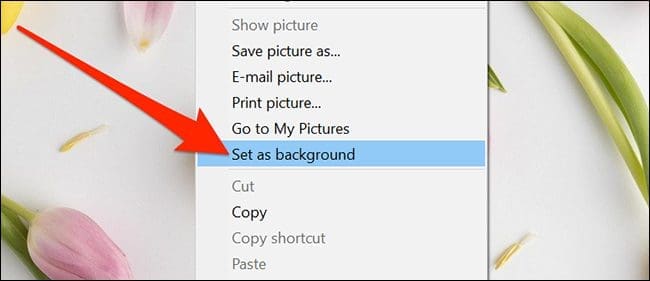
Did you know that you can easily change your wallpaper using the default Internet Explorer in Windows 10? It’s true! Simply open Internet Explorer and find an image you want to use as your new desktop background. Right-click on the image and select “Set as desktop background” from the drop-down menu. That’s all there is to it!
Keep in mind that the image you choose should be in one of the following formats: JPG, BMP, JPEG, DIB, TIFF, TIF, WDP, JPE, JFIF, or PNG.
With this simple method, you can quickly and easily change your wallpaper without any activation. Give it a try and see for yourself!
But what if you want to browse an aesthetic set of wallpapers before you set it as your background?
If you want to find high-resolution wallpaper for your Windows 10 desktop, a great place to start is Pexels. This website has a huge selection of beautiful wallpapers that you can download for free. With multiple resolutions available, you’re sure to find a wallpaper that will look great on your screen, no matter the size.
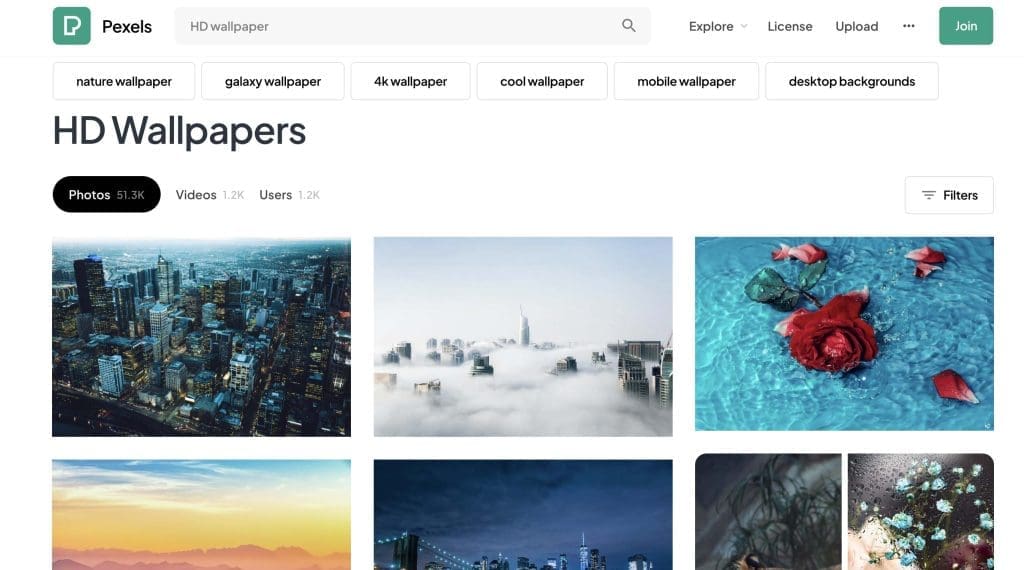
To get started, simply visit the Pexels website and browse through the available options. You’ll find a wide variety of stunning wallpapers to choose from, so you’re sure to find something that fits your taste. Once you’ve found the perfect wallpaper, simply download it and set it as your desktop background. It’s that easy! So, if you want to add some visual interest to your desktop, be sure to check out Pexels for some great wallpaper options.
Reverting to the Original Windows 10 Wallpaper
Have you downloaded an image that you no longer want to use as your wallpaper, or perhaps an image that doesn’t meet the quality of the default Windows 10 wallpapers? No problem! It’s easy to revert to the original wallpaper.
Simply open your file explorer and navigate to the C:\Windows\Web\Wallpaper directory. Here, you’ll find the stock Windows 10 wallpapers along with a few others. To use one of these as your wallpaper, just right-click on the image and select “Set as desktop background.” It’s that simple!
So, if you’re not satisfied with your current wallpaper or just want to switch things up, reverting to the default Windows 10 wallpaper is a quick and easy solution. Give it a try!