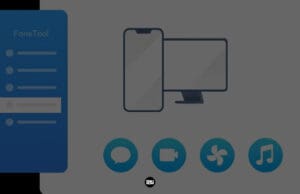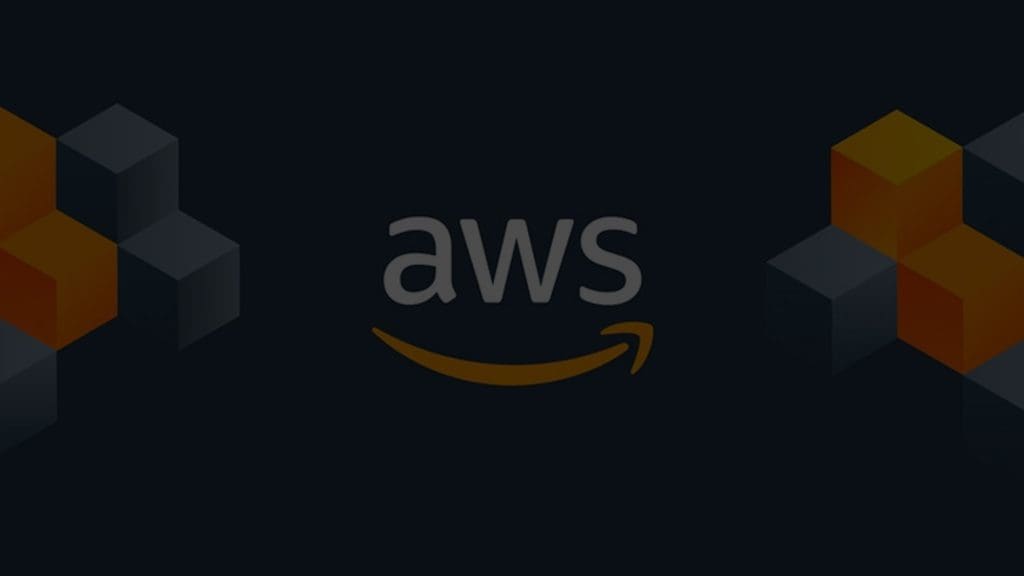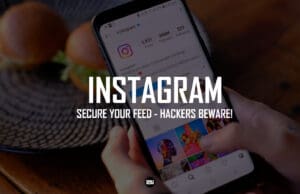From one generation to the next, Apple‘s products have gotten better and better. Siri, Apple’s virtual assistant, has improved with each update and can now respond to a variety of queries entirely offline. iOS15 is the first version of iOS to have the ability to use Siri without an internet connection.
This article explains how to use Siri even when you’re not connected to the internet. Several Siri instructions now work even when you’re not connected to the Internet. Siri now has an offline mode with some handy functions.
Here’s how to activate offline Siri on the iPhone and iPad:
Step 1. Navigate to Settings, scroll down, and choose Siri & Search.
Step 2. Language Selection English (United States) – Please keep in mind that Offline Siri presently only works in English (United States).
Step 3. Return to the Siri & Search menu.
Step 4. Turn on the Listen for “Hey Siri” feature.
Step 5. Next, go to Siri Responses and enable Always Show Siri Captions and Always Show Speech.
Things you can do with Siri offline commands:
- Use of Emoji in Text.
- Hang-up Phone Calls.
- Automatic message sending. You have the option to schedule the sending of messages.
- Set timers and alarms.
- Alter the look of your iPhone by changing the theme.
- Launch applications, manage music, or call someone.
You have Siri set up to work offline. Siri’s offline mode is a unique function. I hope you have as much fun reading this article as we had creating it for you. Leave your thoughts and feedback in the comments section.